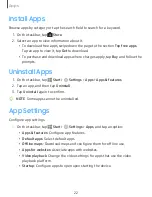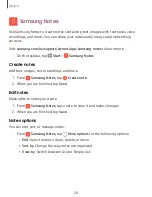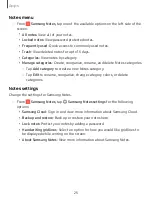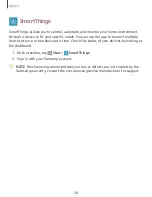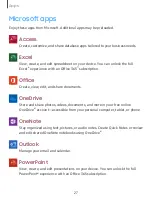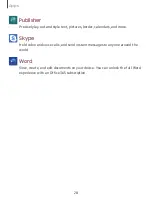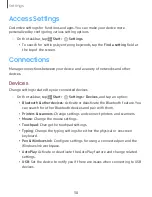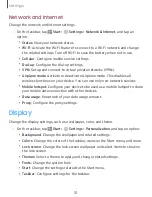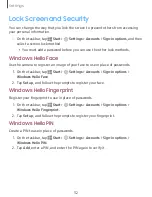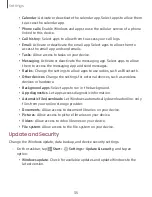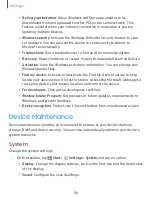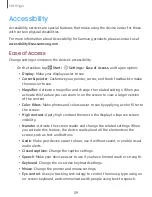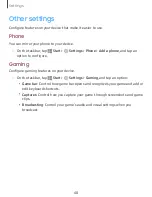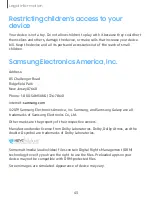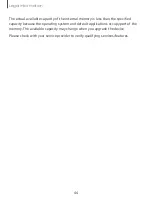Settings
34
Sign-in
privacy
options
Customize
your
privacy
options
when
signing
in
to
an
account
or
your
device.
1.
On
the
taskbar,
tap
Start
>
Settings
>
Accounts
>
Sign-in
options
.
2.
Under
Privacy
tap
On/Off
for
each
option:
l
Show
account
details
(e.g.
address)
on
the
sign-in
screen.
l
Use
my
sign-in
info
to
automatically
finish
setting
up
my
device
and
reopen
my
apps
after
an
update
or
restart.
Privacy
Change
the
privacy
settings.
◌
On
the
taskbar,
tap
Start
>
Settings
>
Privacy
,
and
tap
an
option:
•
General
:
Change
the
general
privacy
settings.
•
Speech
:
Use
your
voice
for
dictation,
for
talking
to
Cortana,
and
for
use
with
other
apps
that
use
Microsoft’s
cloud-based
speech
recognition.
•
Inking
&
typing
personalization
:
Use
your
typing
and
handwriting
patterns
to
create
a
local
user
dictionary
for
improved
suggestions.
•
Diagnostics
&
feedback
:
Set
the
frequency
of
Windows
feedback
and
select
an
option
to
send
the
device’s
diagnostic
and
usage
data
to
Microsoft.
•
Activity
history
:
Access
what
you
are
working
on
from
apps,
docs,
or
other
activities
on
supported
devices.
•
Location
:
Change
settings
for
location
information
permissions.
•
Camera
:
Activate
or
deactivate
the
camera
feature.
Select
apps
to
allow
them
to
use
the
camera
feature.
•
Microphone
:
Activate
or
deactivate
the
microphone.
Select
apps
to
allow
them
to
use
the
microphones.
•
Voice
activation
:
Choose
whether
apps
can
listen
for
a
spoken
keyword
and
continue
to
listen
after
a
keyword
is
detected.
•
Notifications
:
Choose
apps
that
can
access
your
notifications.
•
Account
info
:
Set
apps
to
access
and
use
your
account
information.
•
Contacts
:
Select
apps
to
allow
them
to
access
your
contacts.