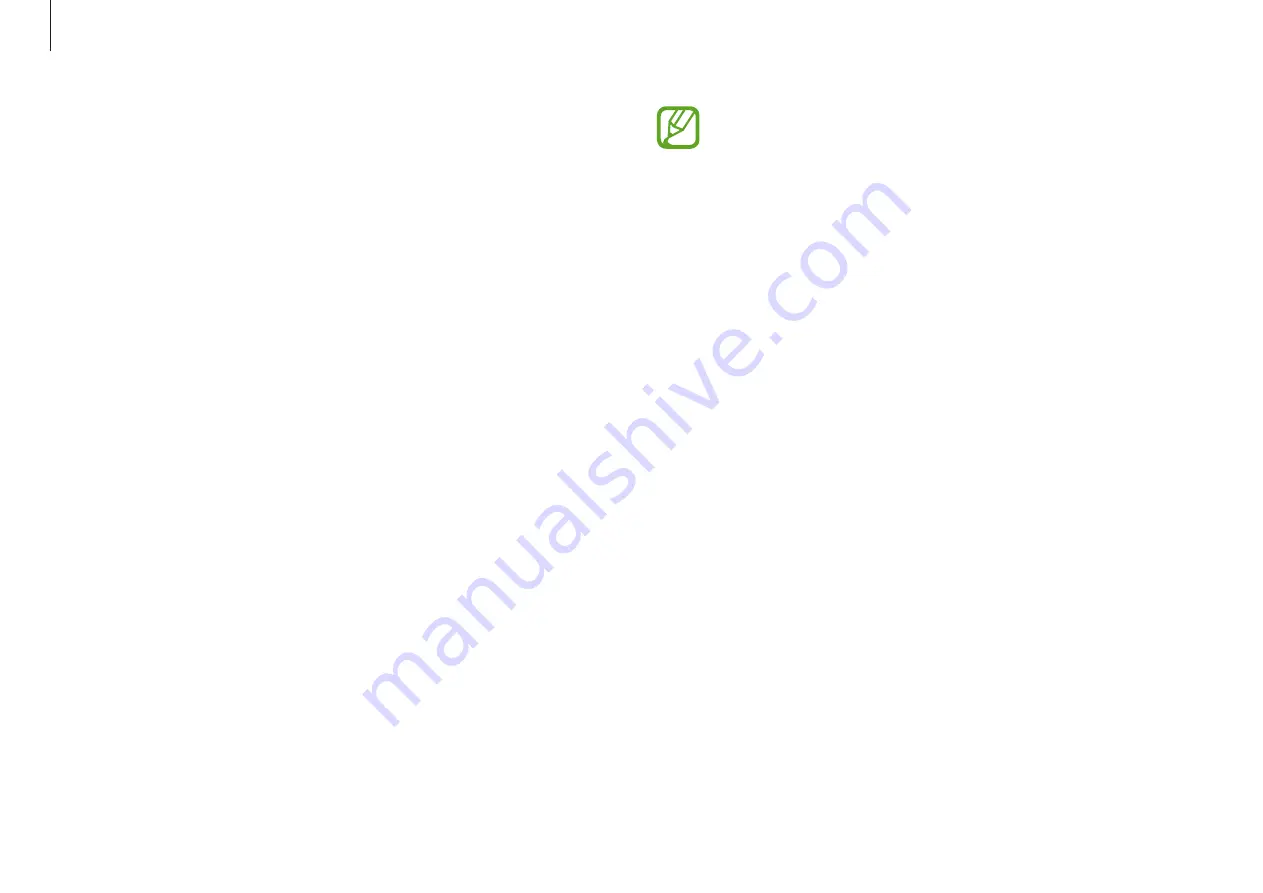
Getting started
12
•
It may take longer to charge the battery when charging
a connected device.
•
The battery power level may be reduced when charging
a connected device while the computer is powered by
the battery.
•
The charging status of the connected device is not
displayed on the computer.
•
This charging feature may not be available on some
devices.
•
To charge another device when the computer is in
hibernation mode or is turned off, connect to the USB
Type-C port or Thunderbolt
™
4 port.
The charging feature of the USB Type-C port or
Thunderbolt
™
4 port
Charging the computer
Connect an external power supply (sold separately) to the USB
Type-C port or Thunderbolt
™
4 port to use it as the auxiliary
power or charge the computer.
Use an external power supply (sold separately) with a rating level
higher than 10 W (5 V, 2 A) that supports USB Type-C or USB BC 1.2.
Charging a USB Type-C
device or Thunderbolt
™
device
Connect and charge your USB Type-C or Thunderbolt
™
device by
connecting it to the computer.













































