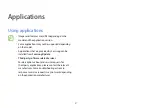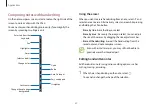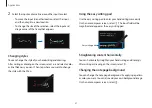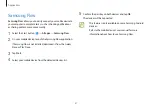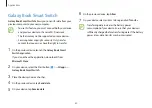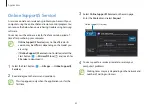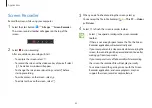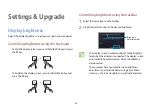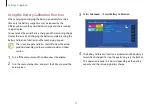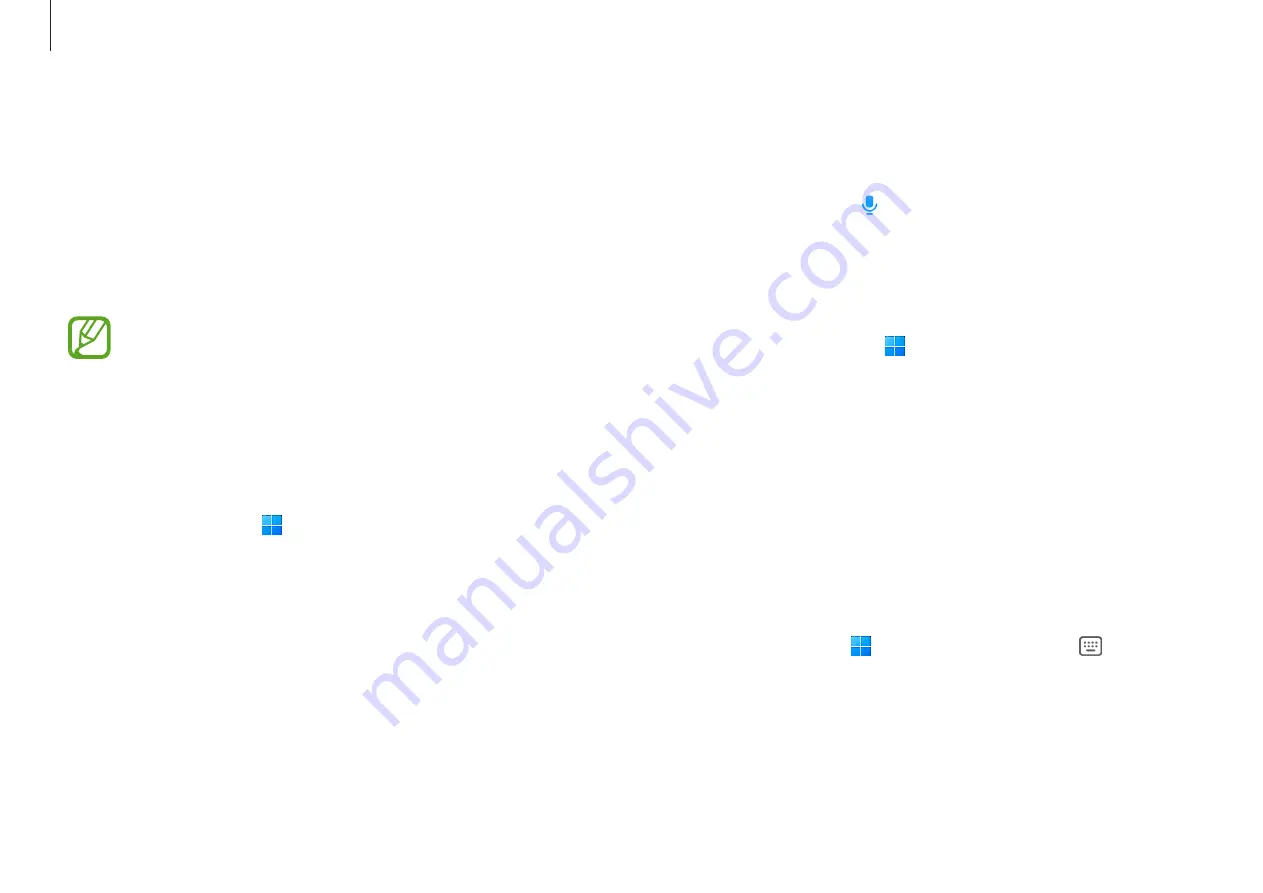
Applications
59
If you want to know the weather tomorrow, say “Hi, Bixby” and just
say “Tomorrow?”
If Bixby asks you a question during a conversation, say “Hi, Bixby”
and answer Bixby. Or tap and answer Bixby.
Waking up Bixby using your voice
You can start a conversation with Bixby by saying “Hi, Bixby”.
1
Select the Start button ( )
→
All apps
→
Bixby
.
2
Select
Settings
and tap the
Wake with “Hi, Bixby”
switch to
activate it.
Now you can say “Hi, Bixby” and start a conversation.
Communicating by typing text
If your voice is not recognized due to noisy environments or if you
are in a situation where speaking is difficult, you can communicate
with Bixby via text.
Select the Start button ( )
→
All apps
→
Bixby
→
, and then
type what you want.
During the communication, Bixby also will answer you through
text instead of voice feedback.
Bixby
Bixby is a user interface that helps you use your device more
conveniently.
You can talk to Bixby or type text. Bixby will launch a
function you request or show the information you want. Visit
www.samsung.com/bixby for more information.
•
Bixby is only available in some languages, and it may
not be available depending on the region.
•
To use this feature, the computer must be connected to
the Internet.
Starting Bixby
Select the Start button ( )
→
All apps
→
Bixby
. The Bixby intro
page will appear. After you select the language to use with Bixby,
sign in to your Samsung account, and complete the setup by
following the on-screen instructions, the Bixby screen will appear.
Using Bixby
Say “Hi, Bixby” and say what you want. Alternatively, press the
Ctrl
,
Shift
, and
B
keys at the same time and tell Bixby what you want.
For example, say “Hi, Bixby” and say “How’s the weather today?”
The weather information will appear on the screen.