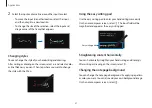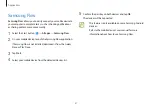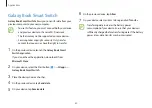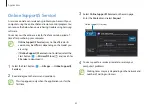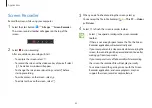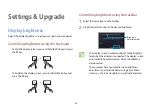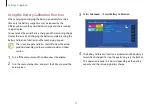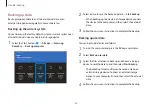Applications
65
Quick Share
Share content with nearby devices via Wi-Fi Direct or Bluetooth.
1
Select the Start button ( )
→
All apps
→
Quick Share
.
2
Select a device to transfer the image to.
3
Select the image.
4
Accept the file transfer request on the other device.
SmartThings
Control and manage smart appliances and Internet of Things (IoT)
products with your computer.
Select the Start button ( )
→
All apps
→
SmartThings
.
To view more information, launch the
SmartThings
application
and tap
→
How to use
.
•
Connection methods may vary depending on the type
of connected devices or the shared content.
•
The devices you can connect may vary depending on
the region. Available features may differ depending on
the connected device.
•
Connected devices’ own errors or defects are not
covered by the Samsung warranty. When errors or
defects occur on the connected devices, contact the
device’s manufacturer.
•
To use this feature, the computer must be connected to
the Internet.