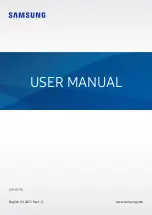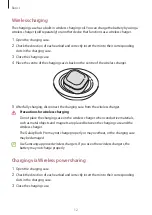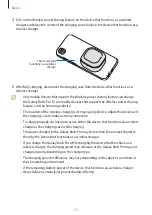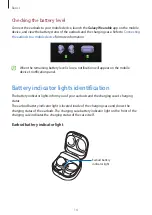Reviews:
No comments
Related manuals for Galaxy Buds Pro SM-R190

RB-M700B
Brand: Panasonic Pages: 2

DRIIFTER PRO
Brand: Fiil Pages: 32

Dual FX
Brand: Ozone Pages: 18

Liberty Air 2 Pro
Brand: Soundcore Pages: 8

AF68
Brand: MEE AUDIO Pages: 4

LEO
Brand: Arriva Pages: 6

SE-C7BT
Brand: Pioneer Pages: 3

SE-MJ553BT
Brand: Pioneer Pages: 9

SE-E8TW
Brand: Pioneer Pages: 12

SE-C8TW
Brand: Pioneer Pages: 132

Casque sans fil CWHP160
Brand: RCA Pages: 10

AUD-297
Brand: Steren Pages: 16

AUD-2100
Brand: Steren Pages: 26

Duett
Brand: Comfort audio Pages: 9

ZEN
Brand: Creative Pages: 2

AURVANA Gold
Brand: Creative Pages: 88

PURE BEAST
Brand: Xblitz Pages: 7

3300767
Brand: AUVIO Pages: 7