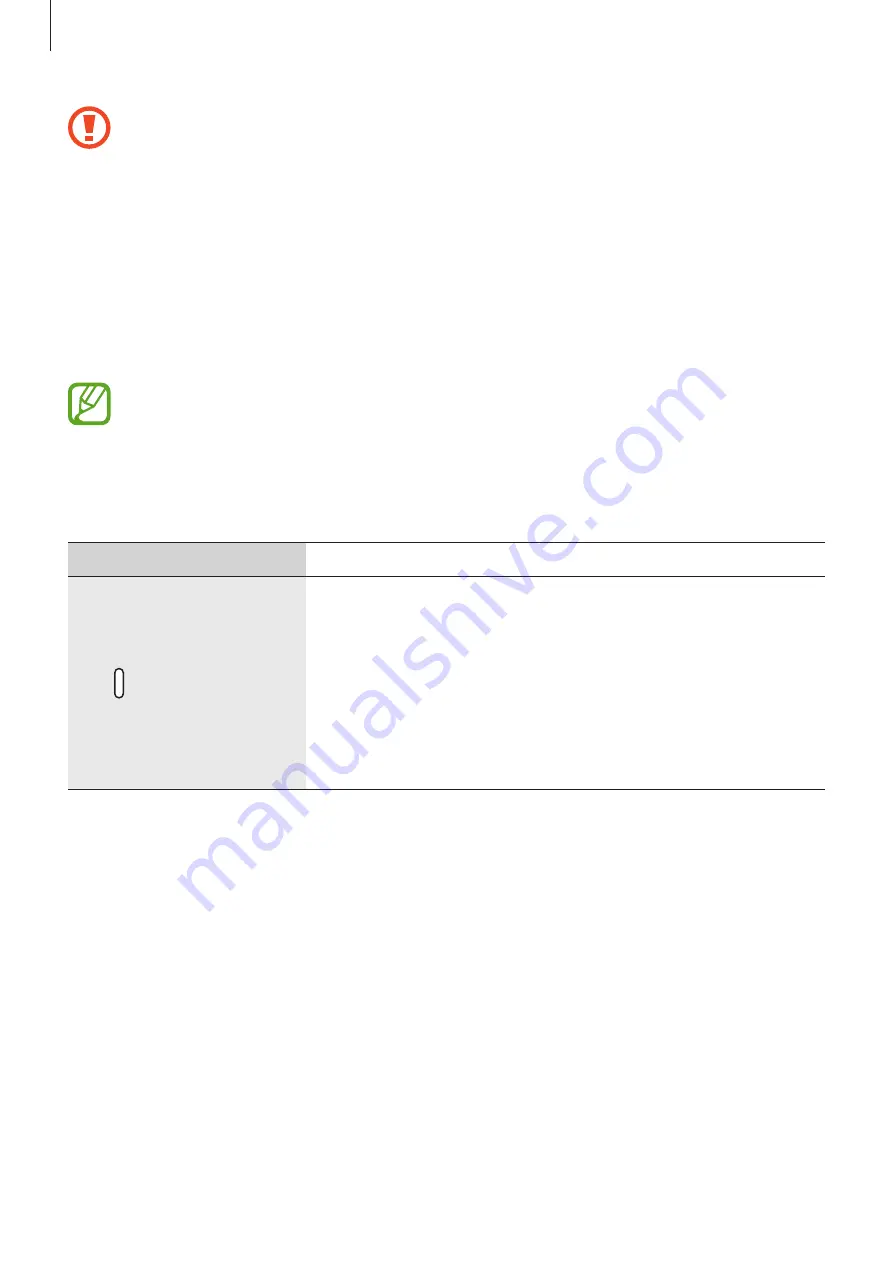
Getting Started
10
•
Do not store your device and some accessories (sold separately) near magnetic
fields. Magnetic stripe cards, including credit cards, phone cards, passbooks, and
boarding passes, may be damaged by magnetic fields.
•
Ensure that the band is kept clean. Contact with contaminants, such as dust and
dye, can cause stains on the band that may not be fully removed.
•
Do not insert sharp objects into the pressure vent. Inner components of the
Galaxy Fit may be damaged along with the water-resistance feature.
•
If you use the device with its glass or acrylic body broken, there may be a risk of
injury. Use the device only after it has been repaired at a Samsung Service Centre.
The pressure vent ensures that Galaxy Fit’s inner parts and sensors work correctly
when you use the Galaxy Fit in environment where the atmospheric pressure
changes.
Keys
Key
Function
Side
•
Press and hold to start exercising quickly. Continue to
press and hold to turn the Galaxy Fit on or off.
•
Press to turn on the screen.
•
Press and hold for more than 7 seconds to restart the
Galaxy Fit.
•
Press to open the Watch screen when you are on any
other screen.











































