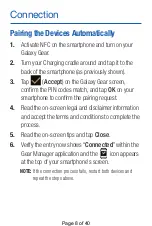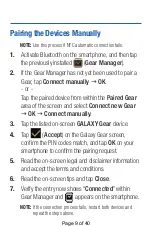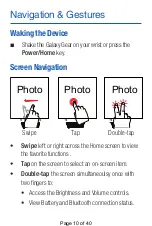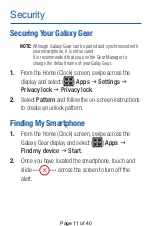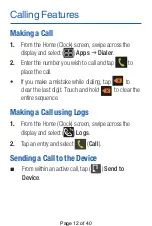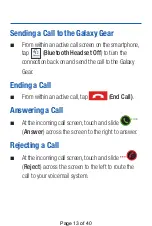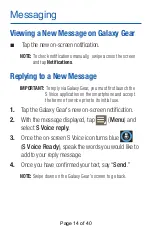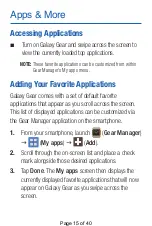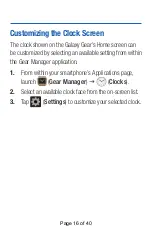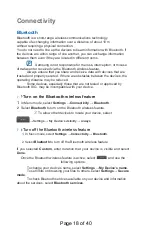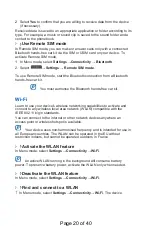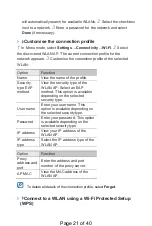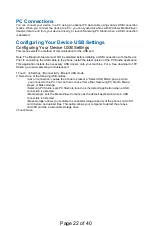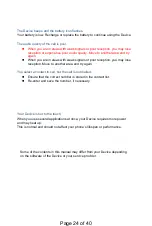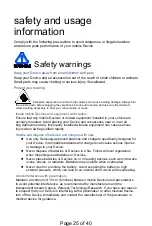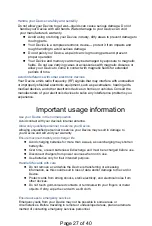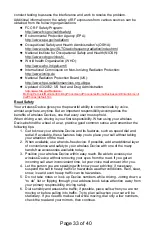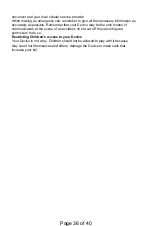PC Connections
You can connect your device to a PC using an optional PC data cable using various USB connection
modes. When you connect the device to a PC, you can synchronize files with Windows Media Player,
transfer data to and from your device directly, or launch Samsung PC Studio when a USB connection
is detected.
Configuring Your
Device
USB Settings
Configuring Your
Device
USB Settings
This menu selects the method of communication for the USB port.
Note: The Bluetooth feature must first be disabled before initiating a USB connection with the
Device
.
Prior to connecting the USB cable to the phone, install the latest version of the PC Studio application.
This application installs the necessary USB drivers onto your machine. For a free download of PC
Studio, go to www.samsung.com/us/support.
1.Touch
➔
Settings
➔
Connectivity
➔
Select USB mode.
2. Select one of the following USB modes:
•Ask on connection: causes the phone to present a “Select USB Mode” pop-up when
you connect to the PC. You can then choose from either: Samsung PC Studio, Media
player, or Mass storage.
•Samsung PC Studio: sets PC Studio to launch as the default application when a USB
connection is detected.
•Media player: sets the Media Player to launch as the default application when a USB
connection is detected.
•Mass storage: allows you to utilize the onboard storage capacity of the phone’s microSD
card to store and upload files. This option allows your computer to detect the phone’s
microSD card as a removable storage drive.
3.Touch Save.
Page 22 of 40