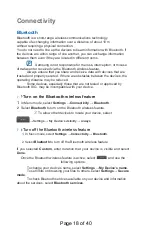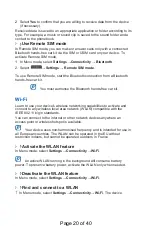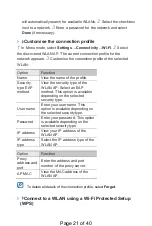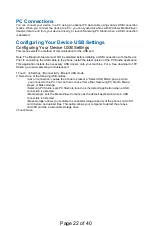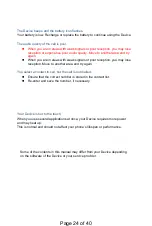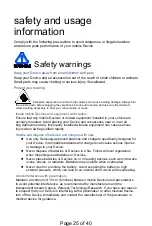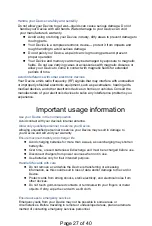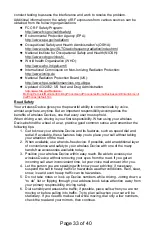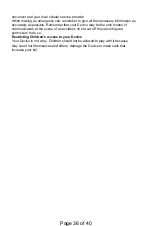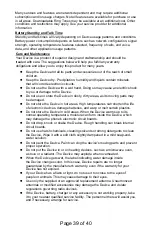epidemiological studies is hampered by difficulties in measuring actual RF exposure
during day-to-day use of wireless
Devices
. Many factors affect this measurement,
such as the angle at which the
Device
is held, or which model of
Device
is used.
What is FDA doing to find out more about the possible health effects of
wireless
Device
RF?
FDA is working with the U.S. National Toxicology Program and with groups of
investigators around the world to ensure that high priority animal studies are
conducted to address important questions about the effects of exposure to radio
frequency energy (RF).
FDA has been a leading participant in the World Health Organization international
Electromagnetic Fields (EMF) Project since its inception in 1996. An influential result
of this work has been the development of a detailed agenda of research needs that
has driven the establishment of new research programs around the world. The
Project has also helped develop a series of public information documents on EMF
issues.
FDA and Cellular Telecommunications & Internet Association (CTIA) have a formal
Cooperative Research and Development Agreement (CRADA) to do research on
wireless
Device
safety. FDA provides the scientific oversight, obtaining input from
experts in government, industry, and academic organizations. CTIA-funded research
is conducted through contracts to independent investigators. The initial research will
include both laboratory studies and studies of wireless
Device
users. The CRADA
will also include a broad assessment of additional research needs in the context of
the latest research developments around the world.
What steps can I take to reduce my exposure to radio frequency energy from
my wireless
Device
?
If there is a risk from these products - and at this point we do not know that there is -
it is probably very small. But if you are concerned about avoiding even potential risks,
you can take a few simple steps to minimize your exposure to radio frequency
energy (RF). Since time is a key factor in how much exposure a person receives,
reducing the amount of time spent using a wireless
Device
will reduce RF exposure.
“If you must conduct extended conversations by wireless
Device
every day,
you could place more distance between your body and the source of the RF,
since the exposure level drops off dramatically with distance. For example,
you could use a headset and carry the wireless
Device
away from your body.
Again, the scientific data do not demonstrate that wireless
Devices
are harmful. But
if you are concerned about the RF exposure from these products, you can use
measures like those described above to reduce your RF exposure from wireless
Device
use.
What about children using wireless
Devices
?
The scientific evidence does not show a danger to users of wireless
Devices
,
including children and teenagers. If you want to take steps to lower exposure to
radio frequency energy (RF), the measures described above would apply to children
and teenagers using wireless
Devices
. Reducing the time of wireless
Device
use
and increasing the distance between the user and the RF source will reduce RF
exposure.
Some groups sponsored by other national governments have advised that children
be discouraged from using wireless
Devices
at all. For example, the government in
Page 31 of 40