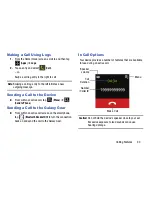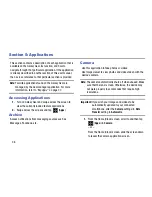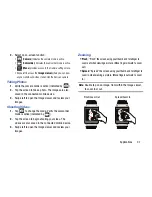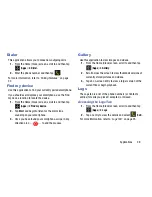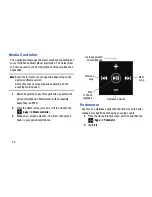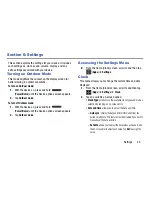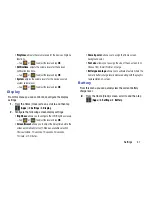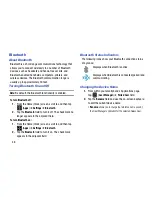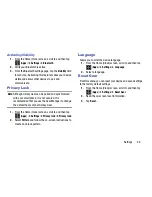46
–
Set time
: allows you to adjust the time values as needed. Use
the on-screen dial to adjust each value. Tap
Set
to assign the
value.
• Hourly alert
: either activates/deactivates the hourly alert
function.
Sound Settings
From this menu you can control the sounds on the device as
well as configure the settings.
1.
From the Home (Clock) screen, scroll to and then tap
(
Apps
)
➔
Settings
➔
Sound
.
2.
Tap an available on-screen option:
• Sound mode
: tap an on-screen entry to assign the sound
mode. Choose from: Sound, Vibrate, and Mute.
• Touch sounds
: enables or disables sounds that play when the
device screen is tapped.
• Ringtones
: tap an on-screen entry to assign a new ringtone
sound. Select a ringtone (Ringtone 1-3) and then tap
OK
.
• Notifications
: tap an on-screen entry to assign a new
notification sound. Select a notification sound (Notification1-3)
and then tap
OK
.
• Vibration
: tap an on-screen entry to assign a new vibration
type. Select a vibration type (Strong, Medium, or Weak) and
then tap
OK
.
• Preferred arm
: tap an on-screen entry to assign a preferred
display profile. Choose from: Left arm or Right arm.
Volume
The Volume menu now provides access to various volume
settings within one menu.
1.
From the Home (Clock) screen, scroll to and then tap
(
Apps
)
➔
Settings
➔
Volume
.
Note:
Some of these volume levels will be greyed out if the
device is set to Silent mode. For more information, refer
to
“Switching to silent mode”
on page 22.
2.
Select an available menu option to assign the volume
settings for any of the following volume levels:
• Multimedia
: adjusts the volume levels for the device’s
multimedia functions, such as Media Controller.
–
Tap
or
to adjust the level and tap
OK
.