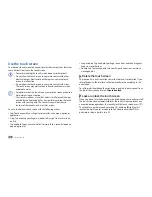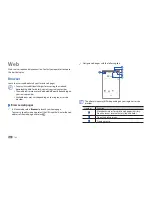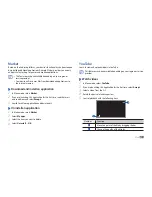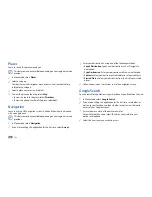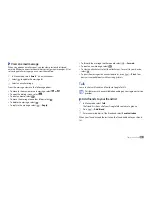Web
26
Edit bookmarks
To create a new bookmark folder,
In Menu mode, select
1
Browser
.
Select
2
→
Bookmarks
→
Edit
→
New folder
.
Enter a name for the bookmark folder and select
3
OK
.
To delete bookmark folders or bookmarked web pages,
In Menu mode, select
1
Browser
.
Select
2
→
Bookmarks
→
Edit
→
Delete
.
Select bookmark folders or bookmarked web pages, and select
3
Delete
→
Delete
.
Add an RSS feed address
›
In Menu mode, select
1
Browser
.
Move to a web page that has an RSS feed.
2
Select
3
in the URL input field.
Select an RSS feed to add.
4
Subscribe to the RSS feed.
5
When the subscribed feed is updated, you are notified of the update.
Bookmark your favorite web pages
›
If you know the web address of the web page, you can manually add a
bookmark.
Add a bookmark
In Menu mode, select
1
Browser
.
Press [
2
]
→
Add bookmark
.
Enter a page title and a web address.
3
To bookmark the web page you were viewing, skip to step 5.
Select the
4
Default
drop-down menu and select a bookmark folder (if
necessary).
Select
5
OK
.
To use bookmark options, select
→
Bookmarks
, and tap and hold a
bookmark:
To open the web page in the current window, select
•
Open
.
To open the web page in a new window, select
•
Open in new window
.
To add the bookmark shortcut to the home screen, select
•
Add shortcut
to Home
.
To send the web address of the web page to others, select
•
Share link
.
To copy the web address of the web page, select
•
Copy link URL
.
To use the web page as your homepage of the browser, select
•
Set as
homepage
.
To delete the bookmark, select
•
Delete bookmark
.
Summary of Contents for Galaxy GT-P1000L
Page 2: ...GT P1000L usermanual ...