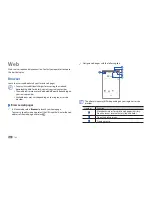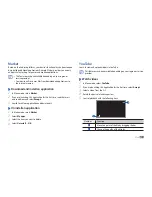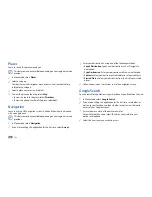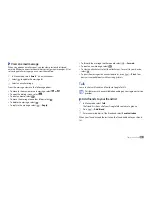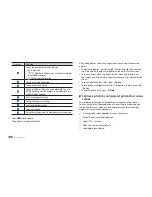Web
31
Select a travel route to view details of your trip (if necessary).
5
Select
6
.
The route is indicated on the map. To view only the single part of the
route, select
or
.
When you are finished, press [
7
]
→
Clear Map
.
Latitude
Learn to share your location with your friends and view friends’ locations via
Google Latitude
™
.
This feature may be unavailable depending on your region or service
provider.
In Menu mode, select
1
Latitude
.
The device automatically joins Latitude.
Press [
2
]
→
Add friends
→
Select from Contacts
or
Add via email
address
.
Select friends you want to add, or enter an email address and select
3
Add friends
.
Select
4
Yes
.
When your friend accepts your invitation, you can share locations.
Press [
5
]
→
See map
.
Your friends' locations are marked with their photos on the map.
Search for a specific location
›
In Menu mode, select
1
Maps
.
If you are launching this application for the first time, select
2
OK
.
The map will display your current location.
Press [
3
]
→
Search
.
Enter a keyword for the location and select
4
.
To search for a location by voice, select
•
.
To view a list of all results for your search, select
•
.
To zoom in or out, select
•
or
.
To search for a place around you, select
•
.
To add layers to the map, select
•
.
To view your current location, select
•
.
Get directions to a specific destination
›
In Menu mode, select
1
Maps
.
Press [
2
]
→
Directions
.
Enter the addresses of the starting location and the ending location.
3
To enter an address from your contact list or point the location on the
map, or your starred place, select
→
Contacts
,
Point on map
, or
Starred places
.
Select a travel method (car, bus, or walk) and select
4
Go
.
Summary of Contents for Galaxy GT-P1000L
Page 2: ...GT P1000L usermanual ...