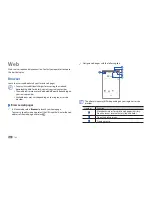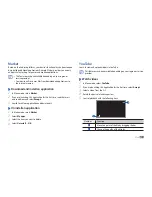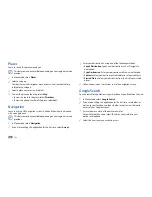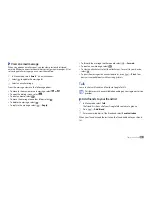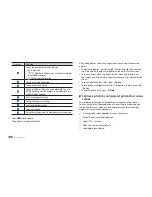Web
32
Enter your destination by using one of the following methods:
3
Speak Destination
•
: Speak your destination such as “Navigate to
destination.”
Type Destination
•
: Enter your destination with the virtual keypad.
Contacts
•
: Select your destination from addresses of your contacts.
Starred Places
•
: Select your destination from the list of your starred
places.
Follow the on-screen instructions to use the navigation service.
4
Google Search
You can search for applications in your device and specific data on the web.
In Menu mode, select
1
Google Search
.
If you are launching this application for the first time, set whether or
2
not to use your location, and then whether or not to view the search
history of your Google account.
Enter a letter or a word of the data to search for.
3
To search for data by voice, select and say a keyword into your
device’s microphone.
Select the item's name you want to access.
4
Places
Learn to search for a place around you.
This feature may be unavailable depending on your region or service
provider.
In Menu mode, select
1
Places
.
Select a category.
2
Your device searches for places around your current location that are
related to the category.
Select a place name to view its details.
3
To view the place on the map, select
4
Map
.
To view the route to the place, select
•
Directions
.
To view the phone number of the place, select
•
Call
.
Navigation
Learn to use the GPS navigation system to find and show your destination
with voice guidance.
This feature may be unavailable depending on your region or service
provider.
In Menu mode, select
1
Navigation
.
If you are launching this application for the first time, select
2
Accept
.
Summary of Contents for Galaxy GT-P1000L
Page 2: ...GT P1000L usermanual ...