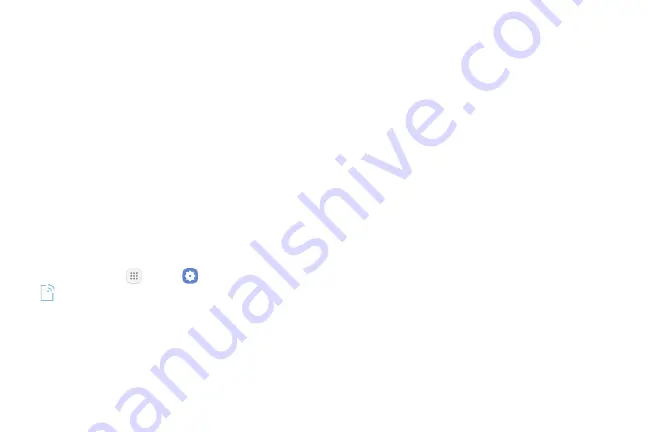
Settings
129
Wi‑Fi
Wi‑Fi provides wireless Internet access over distances
of up to 300 feet. To use your phone’s Wi‑Fi, you need
access to a wireless access point or “hotspot.”
The availability and range of the Wi‑Fi signal depends
on a number of factors, including infrastructure and
other objects through which the signal passes.
Turn Wi‑Fi On and Connect to a
Wireless Network
Use the Wi‑Fi settings menu to enable your phone’s
Wi‑Fi radio and connect to an available Wi‑Fi network.
1. From home, tap
Apps
>
Settings
>
Connections
.
2. Tap
Wi‑Fi
.
3. Tap
On/Off
to turn Wi‑Fi on.
•
To disable Wi‑Fi, tap
On/Off
again.
4. Tap a Wi‑Fi network to connect, enter the password
(if it is not an open network), and then tap
Connect
.
•
The password, for a household wireless LAN
router, is sometimes found on a sticker on the
router (WEP, WPA, KEY, etc.). Contact the router
manufacturer for information. For password for
a public wireless LAN, check with user’s service
provider.
•
Entering a password is not required if an access
point is not security protected.
Note
: The next time your phone connects to a
previously accessed secured wireless network, you will
not be prompted to enter the password again, unless
you reset your phone to its factory default settings or
you instruct the phone to forget the network.
Note
: Wi‑Fi networks are self‑discoverable, which
means no additional steps are required for your phone
to connect to a Wi‑Fi network. It may be necessary to
provide a user name and password for certain closed
wireless networks.
Summary of Contents for GALAXY J7 PERX
Page 7: ...Learn about your mobile device s special features Special Features ...
Page 12: ...Set Up Your Device Learn how to set up your device for the first time ...
Page 107: ...101 Apps Phone Hide the keypad More options Visual Voicemail Voicemail Call ...
Page 166: ...Display Configure your display s brightness screen timeout delay and other display settings ...
Page 204: ...Other Settings Configure features on your device that make it easier to use ...
Page 209: ...Additional resources foryour device Getting Help ...
Page 214: ...View legal information foryour device Legal ...
















































