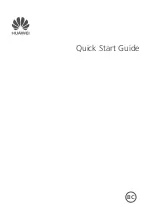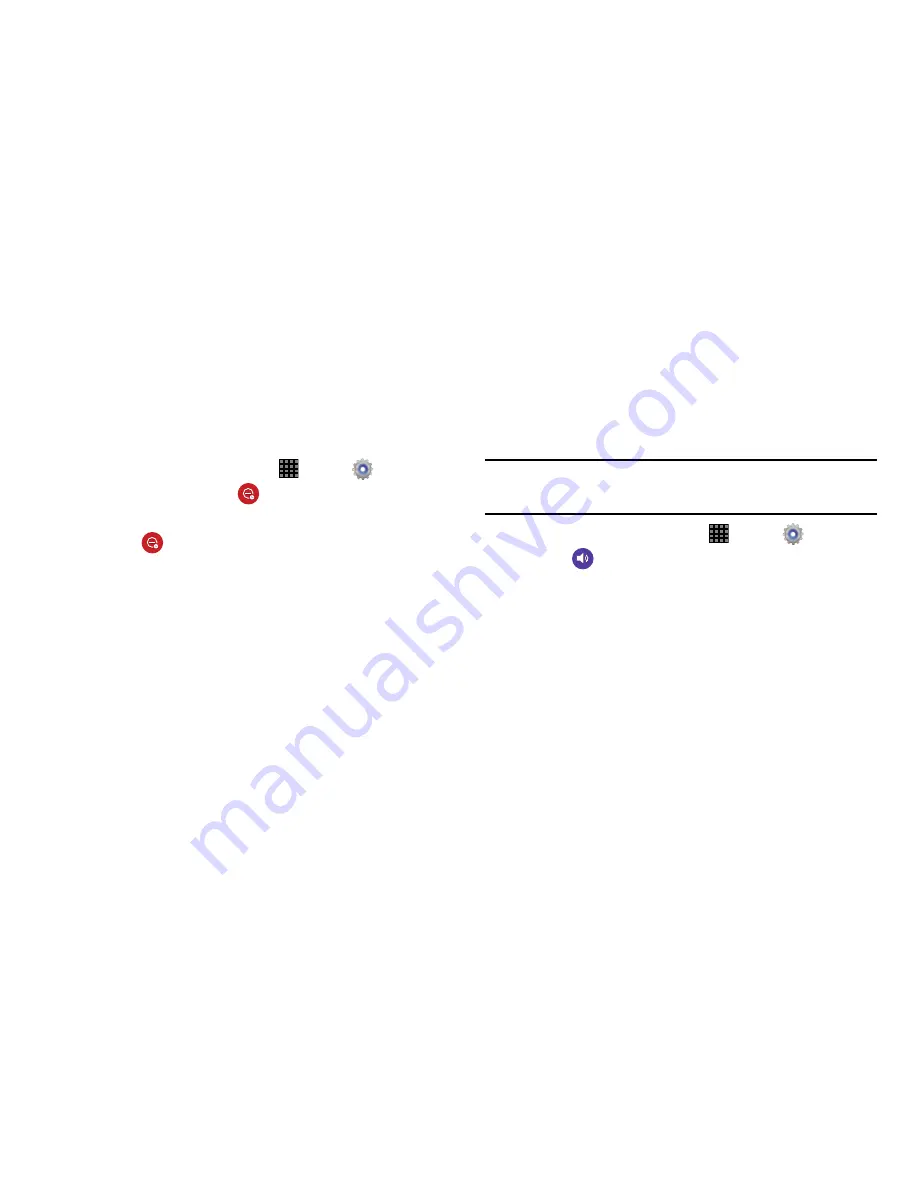
104
Blocking Mode
When Blocking mode is enabled, notifications for selected
features are blocked, and you only receive the notifications
you choose. You can choose to block notifications by feature
or contact, and choose blocking all the time, or during a
specific time period.
1.
From a Home screen, touch
Apps
➔
Settings
.
2.
Touch
ON/OFF
next to
Blocking mode to enable or
disable the setting.
3.
Touch
Blocking mode
for options:
• Turn off notifications
: Notifications for new messages will not
be displayed.
• Turn off alarm
: Notifications for alarms will not be displayed.
4.
Set a time period for Blocking mode:
• Always
: Block notifications at all times.
•
To set a specific time period to block notifications each day,
disable the
Always
option, and then set a starting time
(
From
field) and ending time (
To
field).
Sound Settings
Configure settings for your tablet's audio.
Volume
Set the system volume level, and set default volume for
notifications and media playback.
Note:
You can also set System volume from a Home screen by
pressing the
Volume Key
.
1.
From a Home screen, touch
Apps
➔
Settings
.
2.
Touch
Sound
➔
Volume
.
3.
Touch and drag the sliders for:
• Music, video, games and other media
: Set the default
volume level for audio playback. You can also adjust volume
from this default inside the apps.
• Notifications
: Set the volume for notifications, such as new
messages and event reminders.
• System
: Set the volume for all other system sounds, such as
keytones played for screen touches. You can control whether
tones play for screen touches with other sound settings.
Summary of Contents for Galaxy Note 10.1 2014 Edition
Page 1: ...UserGuide ...