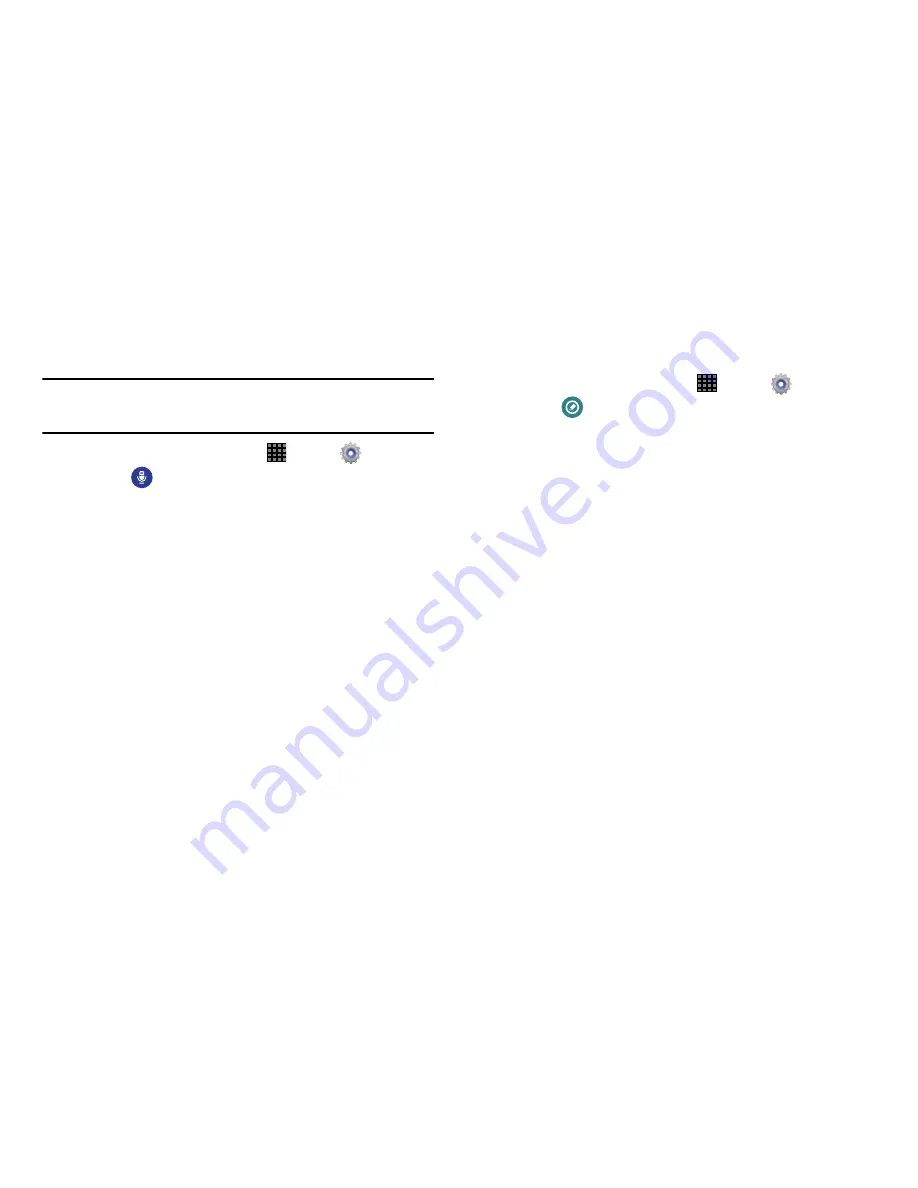
Settings 127
Voice Control
Use voice commands to control functions of your tablet.
Note:
If you set the alert type for notifications to vibrate, voice
command is not available.
1.
From a Home screen, touch
Apps
➔
Settings
.
2.
Touch
Voice control
.
3.
Touch
OFF/ON
to enable the feature.
4.
Touch each option to enable it:
• Alarm
: Stop or snooze alarms with the voice commands
“Stop” and “Snooze.”
• Camera
: Take pictures with the voice commands
“Smile”, “Cheese”, “Capture”, and “Shoot.”
• Music
: Control the Music app with the voice commands
“Next”, “Previous”, “Pause”, “Play,”, “Volume Up”, and
“Volume Down.”
S Pen Settings
This menu allows you to customize settings for the S Pen.
1.
From a Home screen, touch
Apps
➔
Settings
.
2.
Touch
S Pen
.
3.
The following options are available:
• Turn off pen detection
: Allows you to deactivate pen
detection
• Pointer
: Allows you to activate the ability to show the pointer
when you hover the S Pen over the screen.
• Direct pen input
: Displays the handwriting pad within the text
input area when the S Pen is detected.
• Air view
: Enables the ability to display helpful information
when you hover your finger over the screen.
• Air command
: Allows you to activate or deactivate the Air
•
command function that appears on-screen once you remove
the S Pen from its internal slot.
• Sound and haptic feedback
: Allows you to enable sound
and feedback activity when using the S Pen.
• Pen detachment options
: Allows you activate a selected
action when the device detects the S Pen is detached. Choose
from: None, Action Memo, or Air command.
Summary of Contents for Galaxy Note 10.1 2014 Edition
Page 1: ...UserGuide ...











































