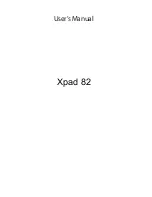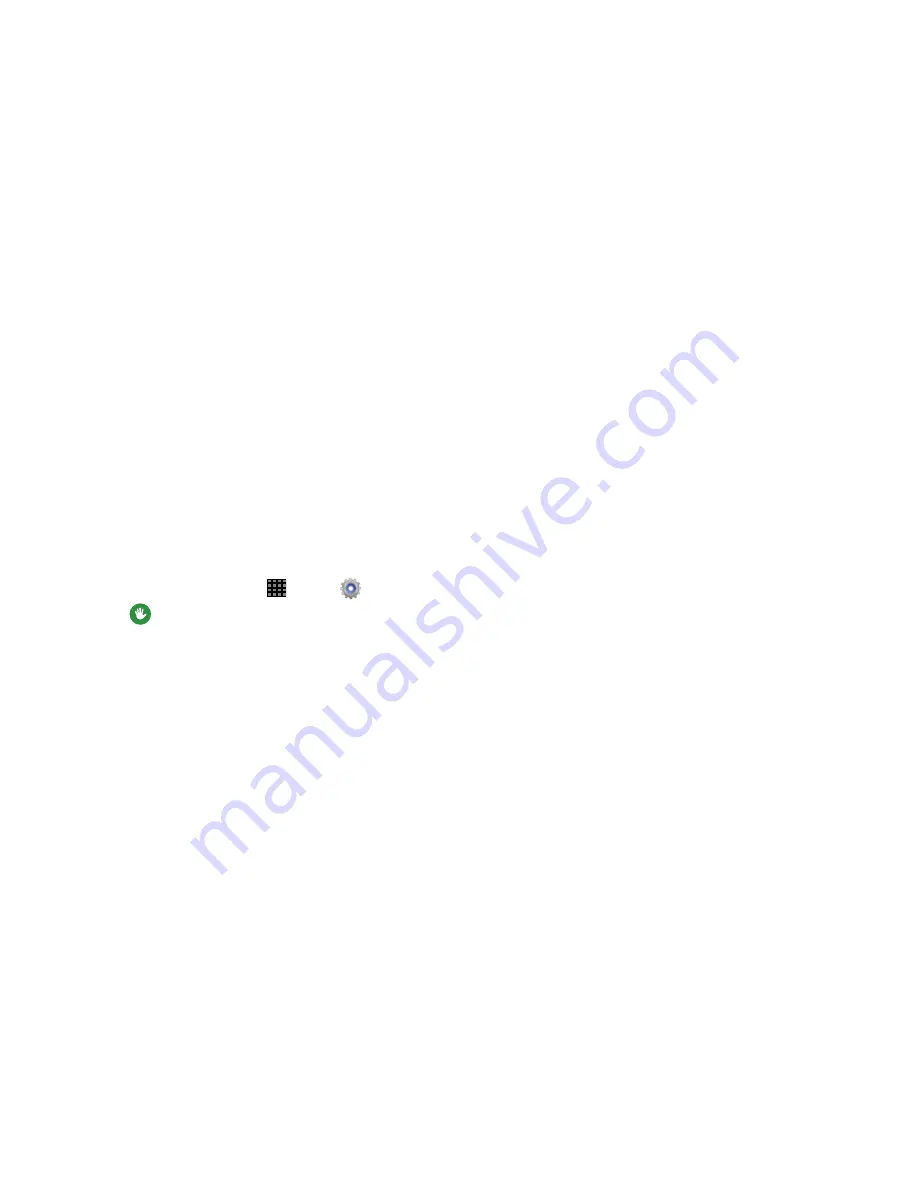
Settings 129
• Automatic time zone
: When enabled, the tablet takes the time
zone from the wireless network.
• Select time zone
: Choose your local time zone (only available
when the Automatic setting is disabled).
• Use 24-hour format
: Set the format for time displays.
• Select date format
: Set the format for date displays.
Accessibility
Your tablet offers features to make using the tablet easier for
those with certain physical disabilities. Use the Accessibility
settings to configure these features.
1.
From a Home screen, touch
Apps
➔
Settings
.
2.
Touch
Accessibility
for options:
• Auto rotate screen
: Enable automatic rotation of the screen
when you rotate the tablet.
• Screen timeout
: Set a period of time for the screen to remain
lit-after which it will dim and lock.
• Lock automatically
: Lock the screen in 5 seconds after
screen automatically turns off. (This option appears only when
a screen lock is enabled.)
• Speak passwords
: Read aloud password information.
• Easy touch mode
: Touch to stop/snooze alarms and calendar
event alerts.
• Show shortcut
: Display a shortcut to Accessibility settings on
the Device options menu. (The Device options menu displays
when you press and hold the
Power/Lock key
.)
• Manage accessibility
: Choose settings for exporting,
updating, and sharing the accessibility settings as a file.
Services
• TalkBack
: Activate the TalkBack feature and configure options.
Vision
• Font size
: Change the size of the fonts used on the screen.
• Magnification gestures
: Control whether your tablet
recognizes gestures to pan, and zoom in or out.
• Negative colors
: Reverse the display of onscreen colors from
White text on a Black background to Black text on a White
background.
• Color adjustment
: Adjust the color of the screen if you are
color blind or have difficulty reading the display because of the
screen color. Touch
ON/OFF
to turn color adjustment on, then
touch
Color
adjustment for options.
Summary of Contents for Galaxy Note 10.1 2014 Edition
Page 1: ...UserGuide ...