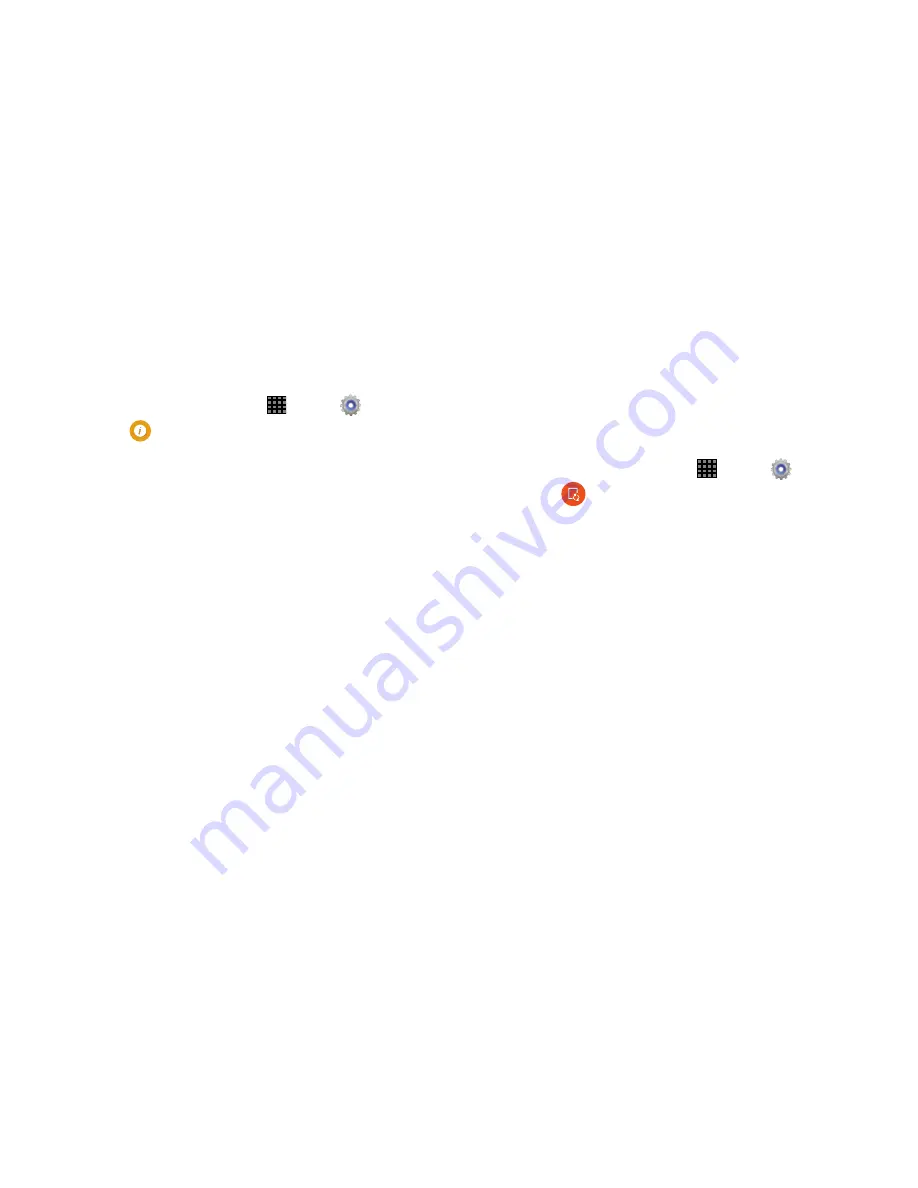
Settings 131
About Device
View information about your tablet, including status, legal
information, hardware and software versions, and a tutorial.
1.
From a Home screen, touch
Apps
➔
Settings
.
2.
Touch
About device
.
3.
Touch a setting to view details:
• Software update
: Check availability and install updates.
• Icon glossary
: View a list of your tablet’s notification and
status icons.
• Status
: View information about your tablet’s current status.
• Legal information
: Display open source licenses, Google legal
information, and Samsung legal information.
• Device name
: View your tablet’s name. Touch to change the
tablet’s name.
• Model number
: View your tablet’s model number.
• Android version
: View the firmware version of your tablet.
• Baseband version
: View the baseband version of your tablet.
• Kernel version
: View the kernel version of your tablet.
• Build number
: View the build number of your tablet.
• SE for Android status
: View the status of SE for Android.
• Hardware version
: View the hardware version of your tablet.
Software Update
The Software Update feature enables you to use your device
to connect to the network and upload any new software
directly to your device. The device automatically updates
with the latest available software when you access this
option.
1.
From a Home screen, touch
Apps
➔
Settings
.
2.
Touch
Software update
.
3.
Tap
Check for new software update
.
4.
Follow the on-screen instructions.
Summary of Contents for Galaxy Note 10.1 2014 Edition
Page 1: ...UserGuide ...







































