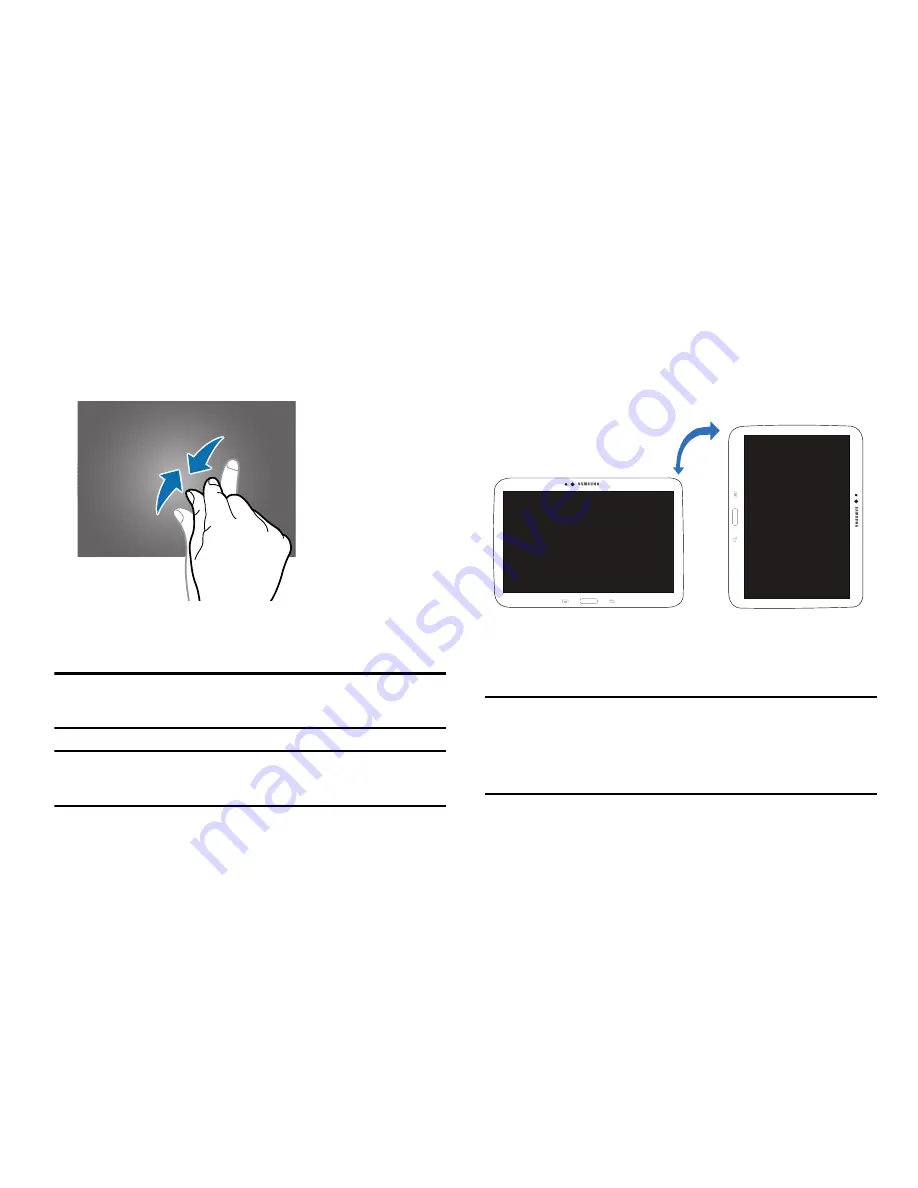
20
Pinching and Spreading
Spread two fingers apart on a web page, map, or image to
zoom in. Pinch to zoom out.
Control Motions
Simple motions allow easy control of the device.
Note:
Before using motions, make sure the motion feature is
activated. See
“Motion”
on page 126.
Warning!
Excessive shaking or impact to the device may result
in unintended inputs. Control motions properly.
Screen Rotation
Many applications allow display in either portrait or
landscape orientation. Rotating the device causes the display
to automatically adjust to fit the new screen orientation.
To prevent the display from rotating automatically, open the
Notification panel and deselect
Screen rotation
.
Note:
Some applications do not allow screen rotation. Some
applications display a different screen depending on the
orientation. For example, the calculator turns into a
scientific calculator when rotated to landscape.
Summary of Contents for Galaxy Note 10.1 2014 Edition
Page 1: ...UserGuide ...
















































