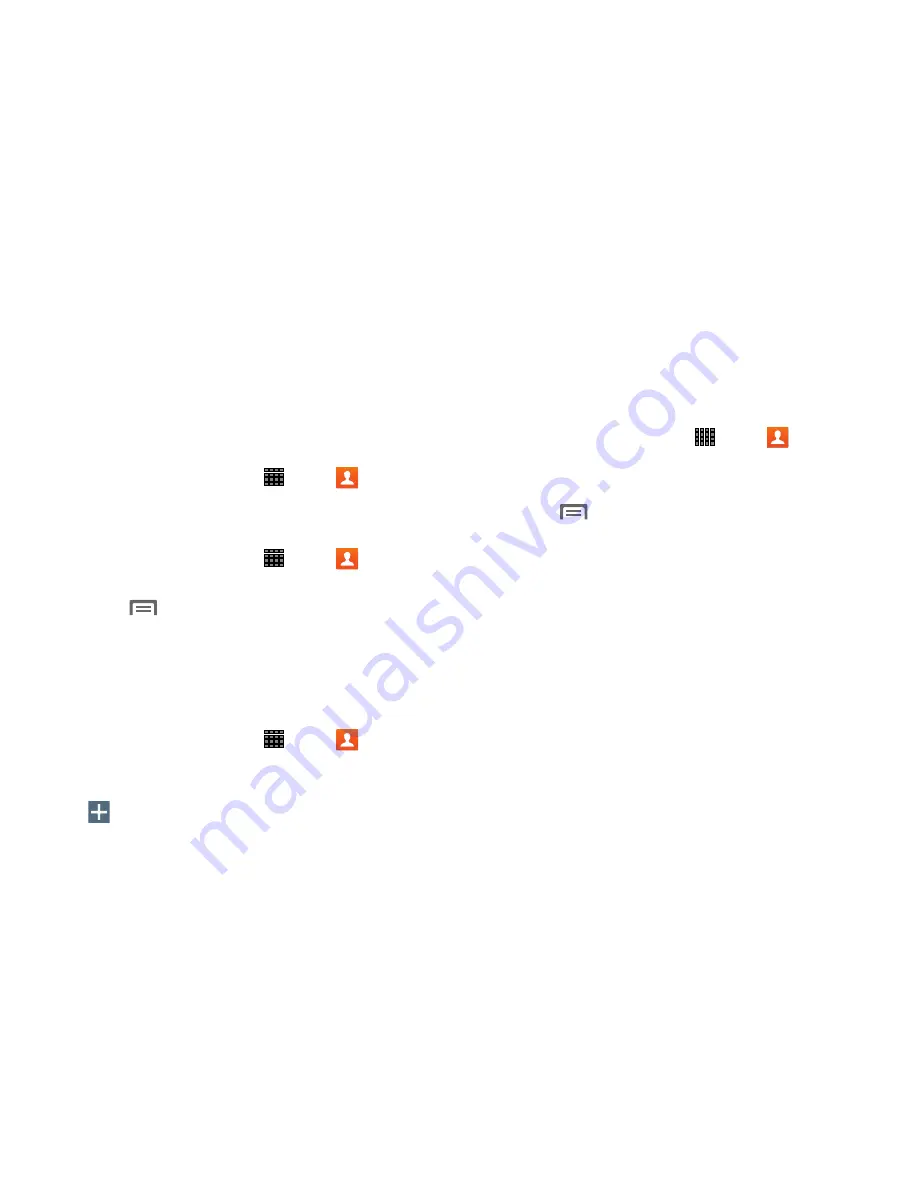
Contacts and Accounts 43
Groups
Assign contacts to Groups to make searching for contacts
faster, or to quickly call or send messages to group
members. Your device comes with pre-loaded groups you
can use to add your contacts, or you can create new groups.
Accessing Groups
From a Home screen, touch
Apps
➔
Contacts
➔
Groups
tab.
Creating a New Group
1.
From a Home screen, touch
Apps
➔
Contacts
➔
Groups
tab.
2.
Touch
Menu
➔
Create
and enter information:
•
Touch
Group name
to enter a name for the group.
•
Touch
Add member
to select members from Contacts.
3.
Touch
Save
to save the new group.
Adding Contacts to a Group
1.
From a Home screen, touch
Apps
➔
Contacts
➔
Groups
tab.
2.
Touch a
Group
to display it, and then touch
Add member
.
3.
Touch contact(s) to mark them for addition, or touch
Select all
to mark all contacts.
4.
Touch
Done
to add the selected contact(s).
Removing Contacts from a Group
1.
From a Home screen, touch
Apps
➔
Contacts
➔
Groups
tab.
2.
Touch a
Group
to display it.
3.
Touch
Menu
, then touch
Remove member
.
4.
Touch contact(s) to mark them for removal, or touch
Select all
to mark all contacts.
5.
Touch
Done
to remove the selected contact(s).
Summary of Contents for Galaxy Note 10.1 2014 Edition
Page 1: ...UserGuide ...
















































