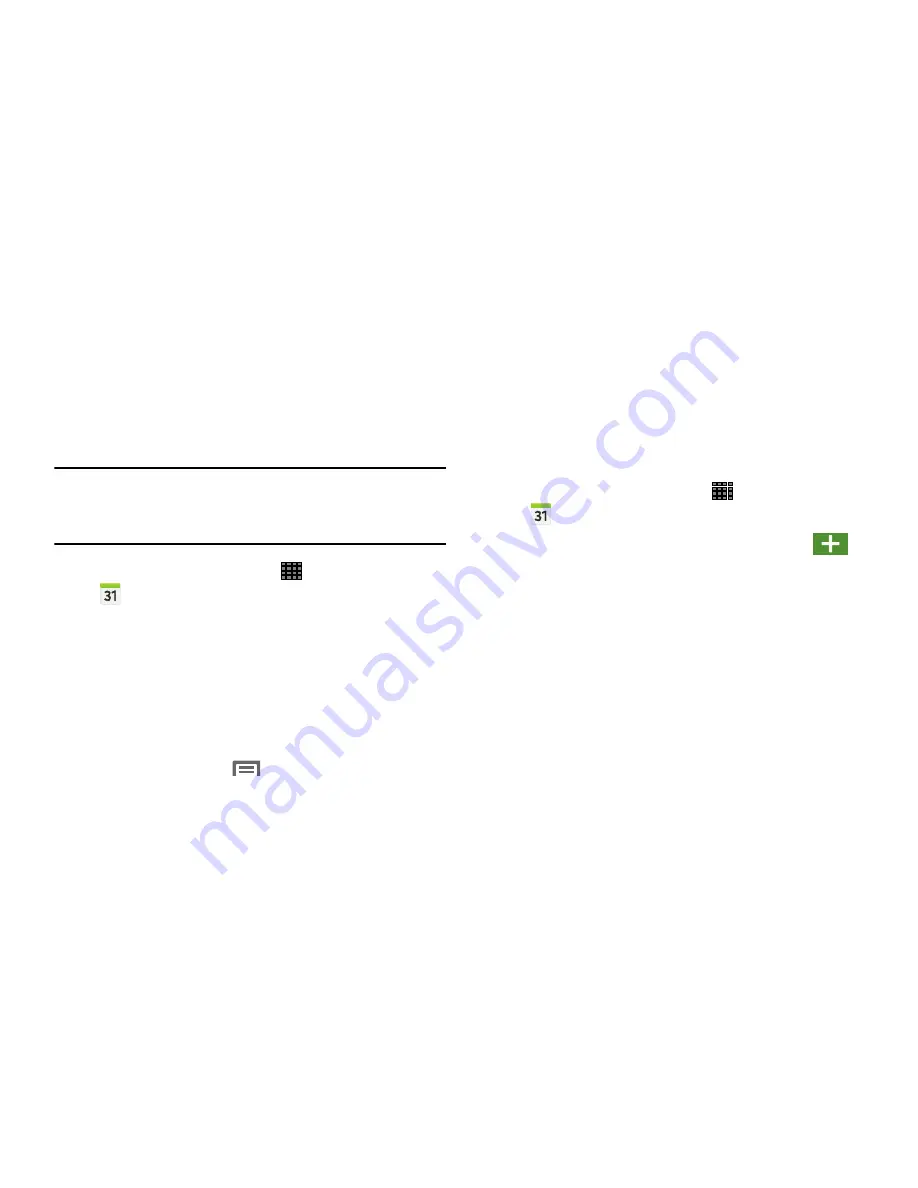
56
Calendar
With this feature, you can consult the calendar by day, week,
or month, create events, and set an alarm to act as a
reminder. Google Calendar is built into the tablet and
synchronizes both new and existing entries between your
tablet and your online Google account.
Important!
You should previously add an account (Facebook,
Microsoft Exchange ActiveSync, or Google) prior to
using the Calendar.
1.
From a Home screen, touch
Apps
➔
Calendar
. The following tabs are available:
• Year
: Display the Year view.
• Month
: Display the Month view.
• Week
: Display the Week view.
• Day
: Display the Day view.
• List
: Display the events in a List view.
2.
Touch
Today
to display the current date indicated by a
blue box, then touch
Menu
and select one of the
following options:
• Go to
: Display a specific date.
• Delete
: Delete
All events
,
All events before today
, or
an
individual event
.
• Sync
: Refresh your synced calendars.
• Calendars
: View the current Calendar accounts.
• Settings
: Display a list of configurable settings.
Creating a Calendar Event
1.
From a Home screen, touch
Apps
➔
Calendar
.
2.
Within the Year, Month, Week, and Day tabs,
Create event
to create a new Calendar event.
Summary of Contents for Galaxy Note 10.1 2014 Edition
Page 1: ...UserGuide ...
















































