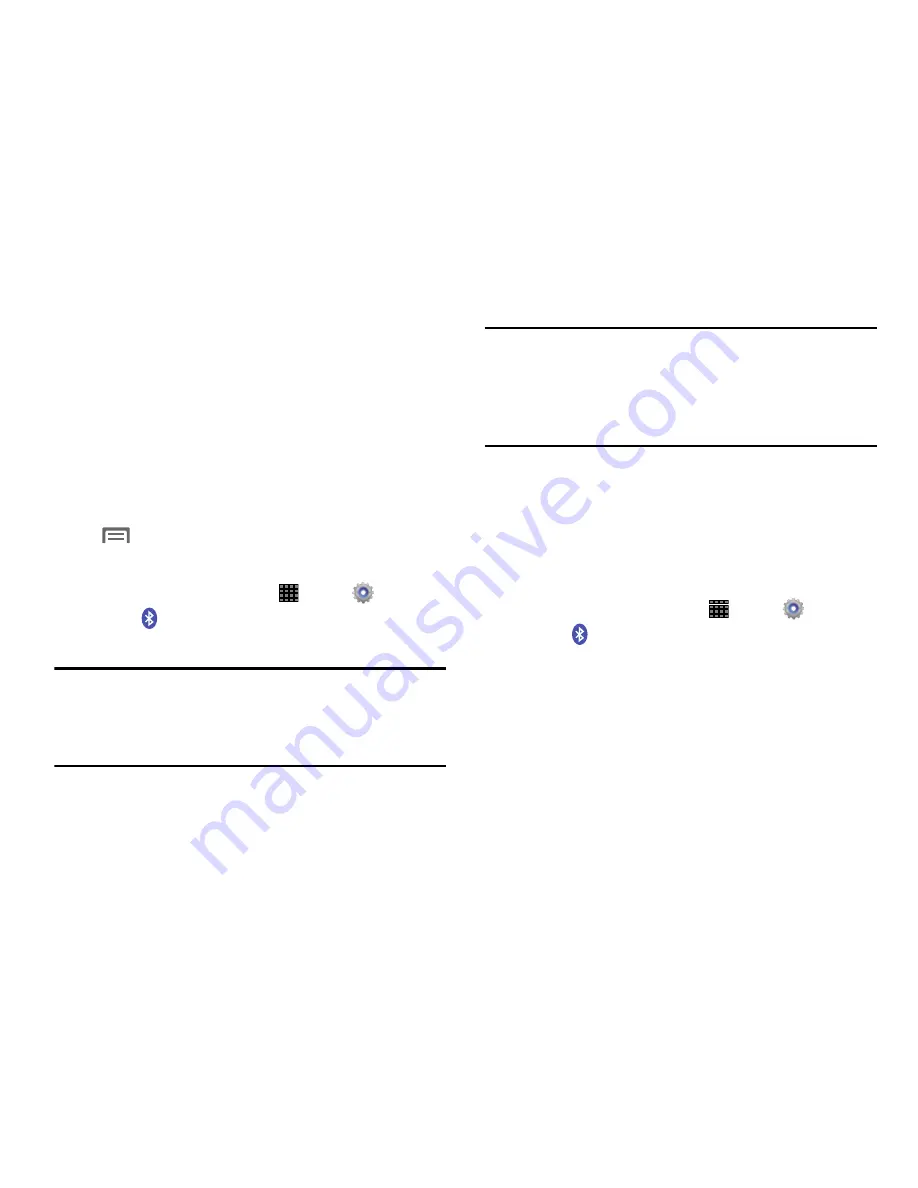
90
Bluetooth
Bluetooth is a short-range wireless communications
technology for exchanging information over a distance
of about 30 feet. If the devices are in range, you can
exchange information between them, even if they are
in different rooms.
Your device can use Bluetooth to share photos, contacts and
other content with other Bluetooth devices. Many of the apps
on your device provide options for sharing via Bluetooth
under
Menu
.
Turn Bluetooth On or Off
1.
From a Home screen, touch
Apps
➔
Settings
.
2.
Touch
Bluetooth
.
3.
Touch
OFF/ON
to turn Bluetooth on or off.
Tip:
You can also quickly turn Bluetooth on or off using Quick
Settings. From a Home screen, slide your finger
downward to display the Notification Panel. Touch the
Bluetooth
button to turn Bluetooth on (green) or off (gray).
Note:
Due to different specifications and features of other
Bluetooth-compatible devices, display and operations
may be different, and functions such as transfer or
exchange may not be possible with all Bluetooth-
compatible devices.
Pair with a Bluetooth Device
Pairing initiates a connection between your tablet and the
target device, usually by using a passcode or PIN. After
pairing, your tablet and the target device recognize each
other and exchange information without having to enter a
passcode or PIN.
1.
From a Home screen, touch
Apps
➔
Settings
.
2.
Touch
Bluetooth
. Touch
OFF/ON
to turn Bluetooth on.
3.
Make sure that the target device is discoverable, so
that your tablet can find it. Refer to the target device’s
documentation for more information.
4.
Touch
Scan
. Your tablet will start to scan for Bluetooth
devices within range.
Summary of Contents for Galaxy Note 10.1 2014 Edition
Page 1: ...UserGuide ...
















































