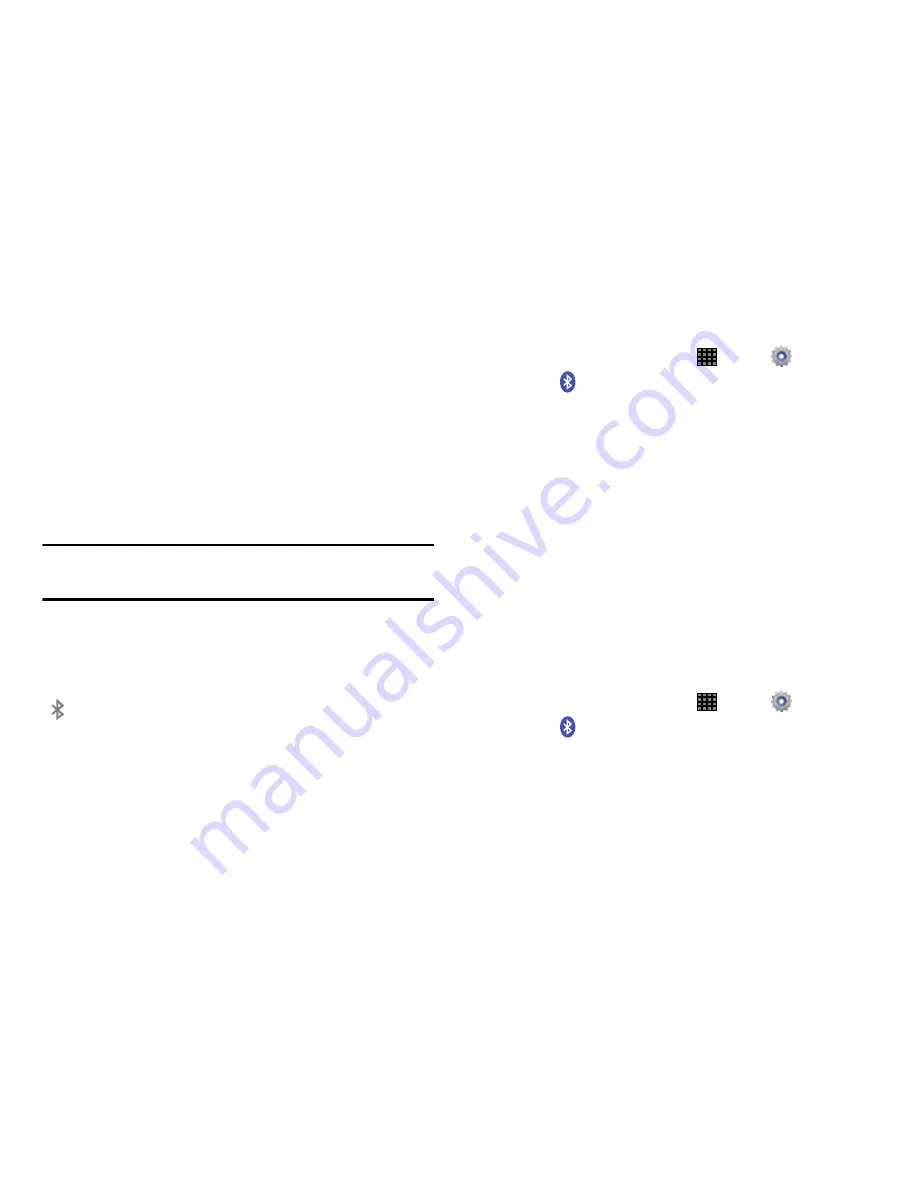
Connections 91
5.
From the list of scanned devices, touch the target
device and follow the prompts to complete the pairing:
•
If the target device requires a PIN, enter a PIN for the target
device and touch
OK
. When prompted, enter the PIN on the
target device.
•
If the device allows automatic or smart pairing, your device will
attempt to pair with the device automatically. Follow the
prompts on your tablet and the target device to complete
the pairing.
Note:
The pairing and connection status is displayed below the
target device in the Bluetooth devices section.
Bluetooth Status Indicator
The following icon show your Bluetooth connection status
at a glance:
Reconnect to a Bluetooth Device
1.
From a Home screen, touch
Apps
➔
Settings
.
2.
Touch
Bluetooth
. Touch
OFF/ON
to turn Bluetooth on.
3.
Make sure that the target device is discoverable.
4.
Touch the target device's name in the Bluetooth
devices section.
5.
If prompted to enter a passcode, try 0000 or 1234, or
consult the target device's documentation.
Disconnect or Unpair from a Bluetooth Device
Disconnect from a Bluetooth Device
You can disconnect your tablet from a Bluetooth device, such
as a headset. Disconnecting does not unpair the Bluetooth
device—the next time you connect, your tablet and the
target device will recognize each other and exchange
information without having to enter a passcode or PIN.
1.
From a Home screen, touch
Apps
➔
Settings
.
2.
Touch
Bluetooth
. Touch
OFF/ON
to turn Bluetooth on.
3.
Tap the connected device, and then touch
OK
to
disconnect.
Displays when Bluetooth is active.
Summary of Contents for Galaxy Note 10.1 2014 Edition
Page 1: ...UserGuide ...
















































