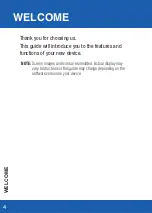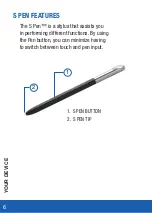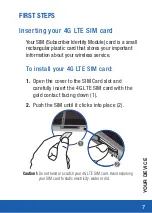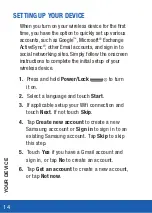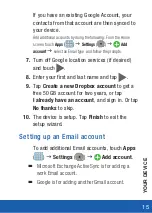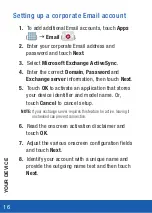13
Y
OUR DEVICE
TURNING YOUR DEVICE ON OR OFF
To power on your device
●
Press and hold the
Power/Lock
on the
top of your tablet
.
To power off your device
1.
Press and hold the
Power/Lock
until
the Tablet options screen appears.
2.
Tap
(
Power off
)
g
OK
.
Restarting your device
1.
Press and hold the
(
Power/Lock
) until
the Device options screen appears.
2.
Tap
(
Restart
).
Summary of Contents for GALAXY NOTE 10.1 LTE
Page 50: ...50 NOTES ...