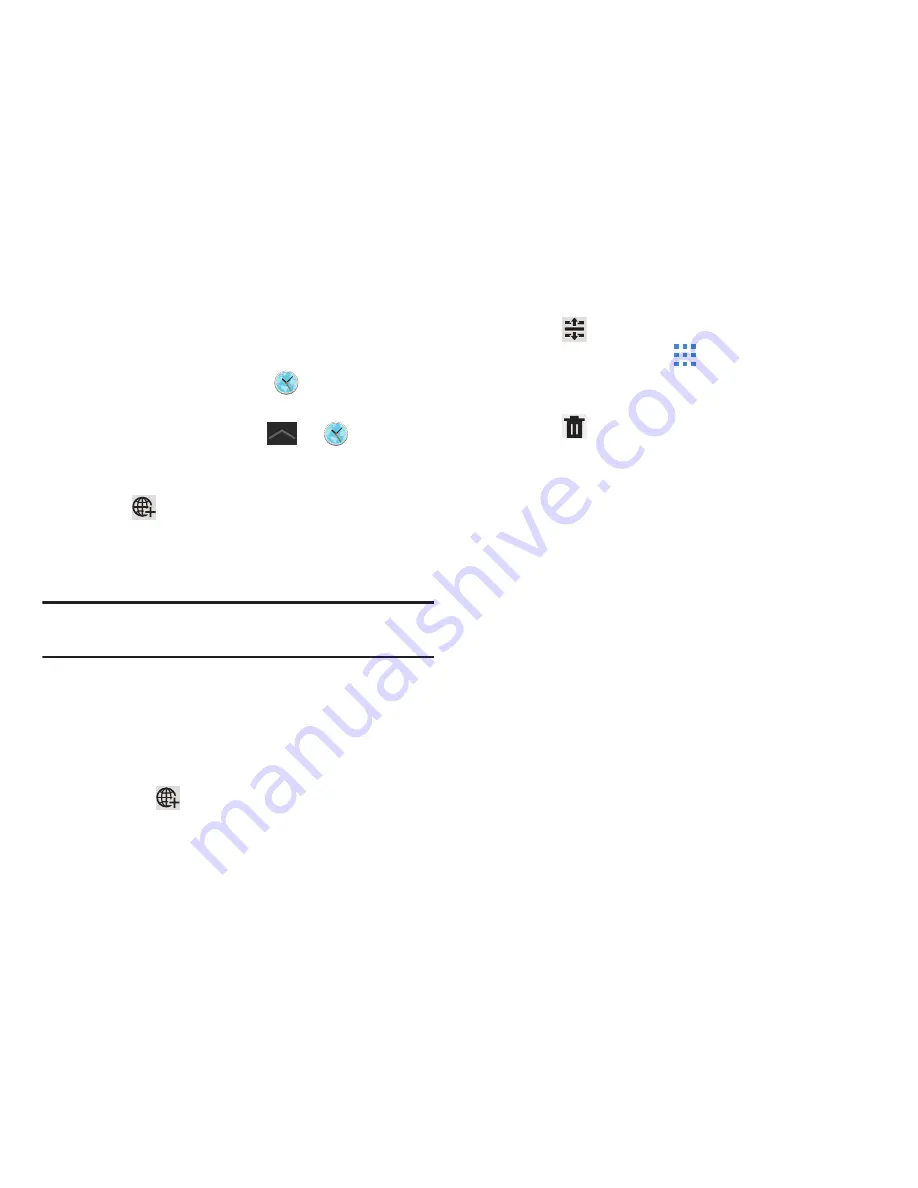
Applications and Widgets 165
World Clock
View the date and time in any time zone.
1.
From the
Apps
screen, touch
World Clock
.
– or –
From a Home screen, touch
➔
World Clock
.
A map of the world displays with the locations you
have added flagged.
2.
Touch
Add
to add a city to display.
A list of world cities displays in landscape mode.
3.
Scroll through the list and touch the city you want to
add.
Tip:
Touch the first letter of the city’s name, to the right of the
list, to find the city more quickly.
– or –
In portrait or landscape mode, touch and turn the globe
to locate a city and touch the city you want to add.
A pop-up displays the city name, current time, and
date there, and the GMT offset.
4.
Touch the
on the pop-up to add the city.
5.
Touch
Reorder
to change the order of the cities.
Touch and hold the grid
on an entry and drag the
entry to a new position in the list. Touch
Done
to
change the order.
6.
Touch
Delete
to remove entries. Touch the box to
check the cities you want to remove (a green check
mark displays), then touch
Delete
.
7.
Touch and hold an entry to remove it or to set the
DST settings
, which enable or disable Daylight Savings
Time adjustments.
Summary of Contents for GALAXY Note 10.1
Page 225: ...Settings 219 ...
















































