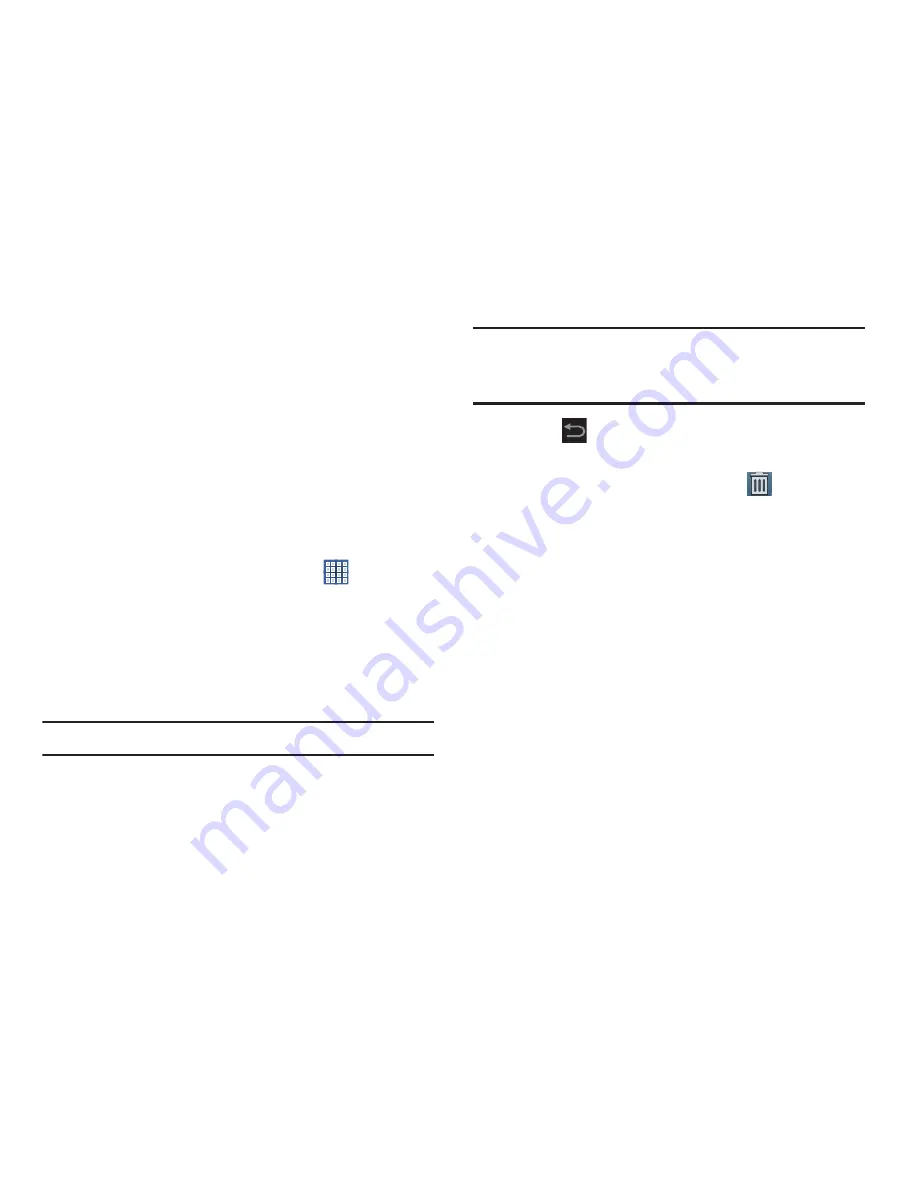
Understanding Your Device 41
Widgets
When you first turn on your tablet, there are various widgets
on the center Home screen. They can also appear on the
Home screens to the left and right of the center Home
screen.
Widgets are self-contained applications that you can place
on the Home screens to access your favorite features.
Adding Widgets to a Home screen
1.
Navigate to the Home screen panel on which you want
to place the Widget.
2.
From that Home screen panel, touch
Apps
.
– or –
Touch and hold on the Home screen panel until the
Home screen
options pop-up displays.
Under
Add to Home screen
touch
Apps and widgets
.
3.
Touch the
Widgets
tab.
Note:
Swipe across the screen horizontally to view all Widgets.
4.
Touch and hold the Widget’s icon, then slide your finger
where you want to place the icon and release it.
Note:
There must be room on the screen where you want to
place the widget, otherwise the widget will not add to
the Home screen.
5.
Touch
Back
to return to the Home screen.
Removing Widgets
Touch and hold the Widget until the
Remove
icon
displays at the top of the screen, then drag the Widget
and drop it over the
Remove
icon.
Summary of Contents for GALAXY Note 10.1
Page 225: ...Settings 219 ...
















































