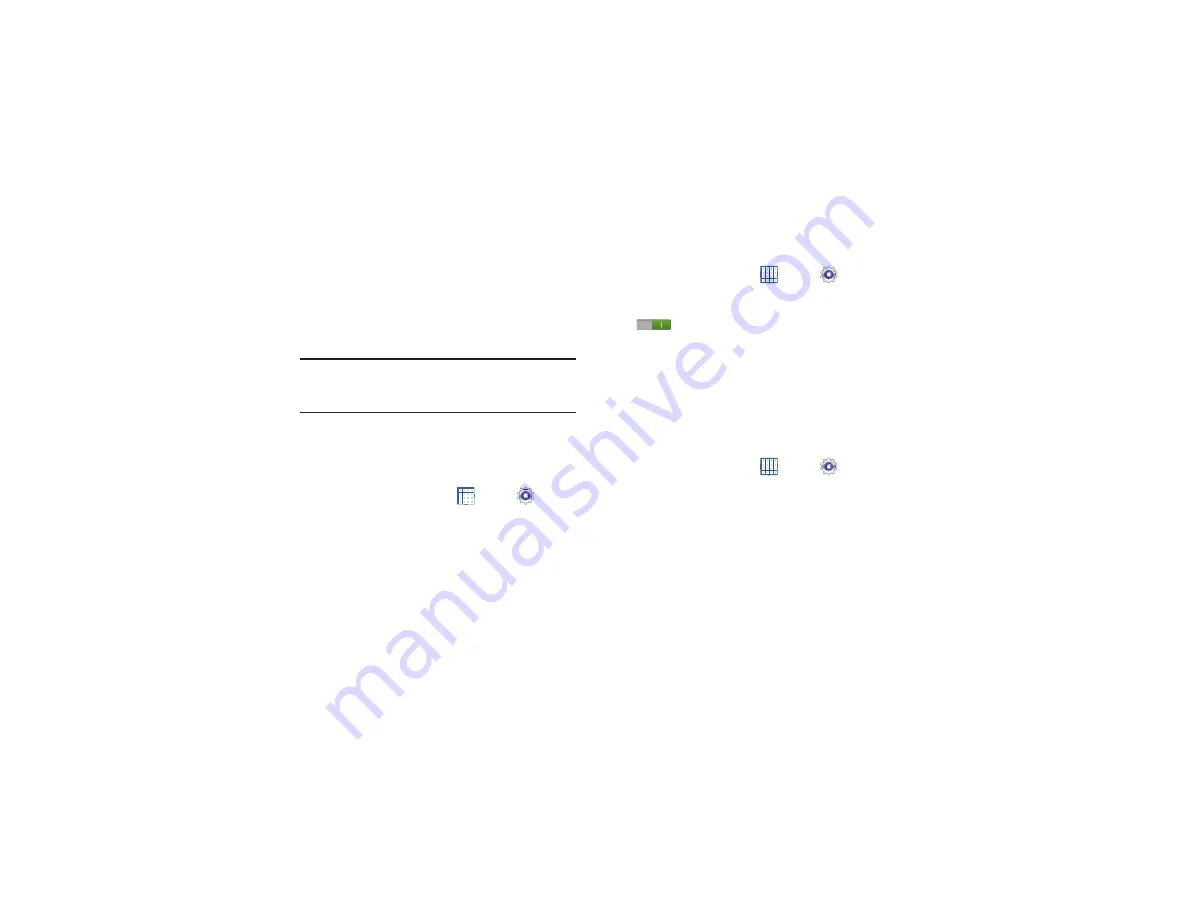
Settings 140
3.
At the prompt, select
OK
to safely unmount the memory
card.
4.
Remove the SD card from the slot. For more
Note:
Unmounting an SD card will stop some applications
from functioning. Applications may not be available until
you mount the SD card again.
Formatting an SD Card
When formatting an SD card you will want to backup your
music and photo files that are stored on the card because
formatting the SD card deletes all the stored data.
1.
From a Home screen, touch
Apps
➔
Settings
➔
Storage
.
2.
Touch
Format SD card
and then touch
Format SD card
again on the warning screen.
3.
Touch
Delete all
.
Power Saving Mode
When enabled, your device automatically analyzes the
screen and adjusts the brightness to conserve battery power.
1.
From a Home screen, touch
Apps
➔
Settings
➔
Power saving mode
.
2.
On the Power saving tab, touch the
OFF / ON
icon
to turn Power saving on or off.
3.
Turn Power saving on and touch the Power saving
mode settings (
CPU power saving
,
Screen power saving
,
Turn off haptic feedback
) to enable or disable them.
4.
Touch
Learn about Power saving mode
to display more
information about saving power mode.
Battery
See how much battery power is used for device activities.
1.
From a Home screen, touch
Apps
➔
Settings
➔
Battery
.
The battery level displays in percentage. The amount
of time the battery was used also displays. Battery
usage displays in percentages per application.
2.
Touch
Screen
,
Android OS,
or
Android System
to view
how the display and the Android system are affecting
battery use.
















































