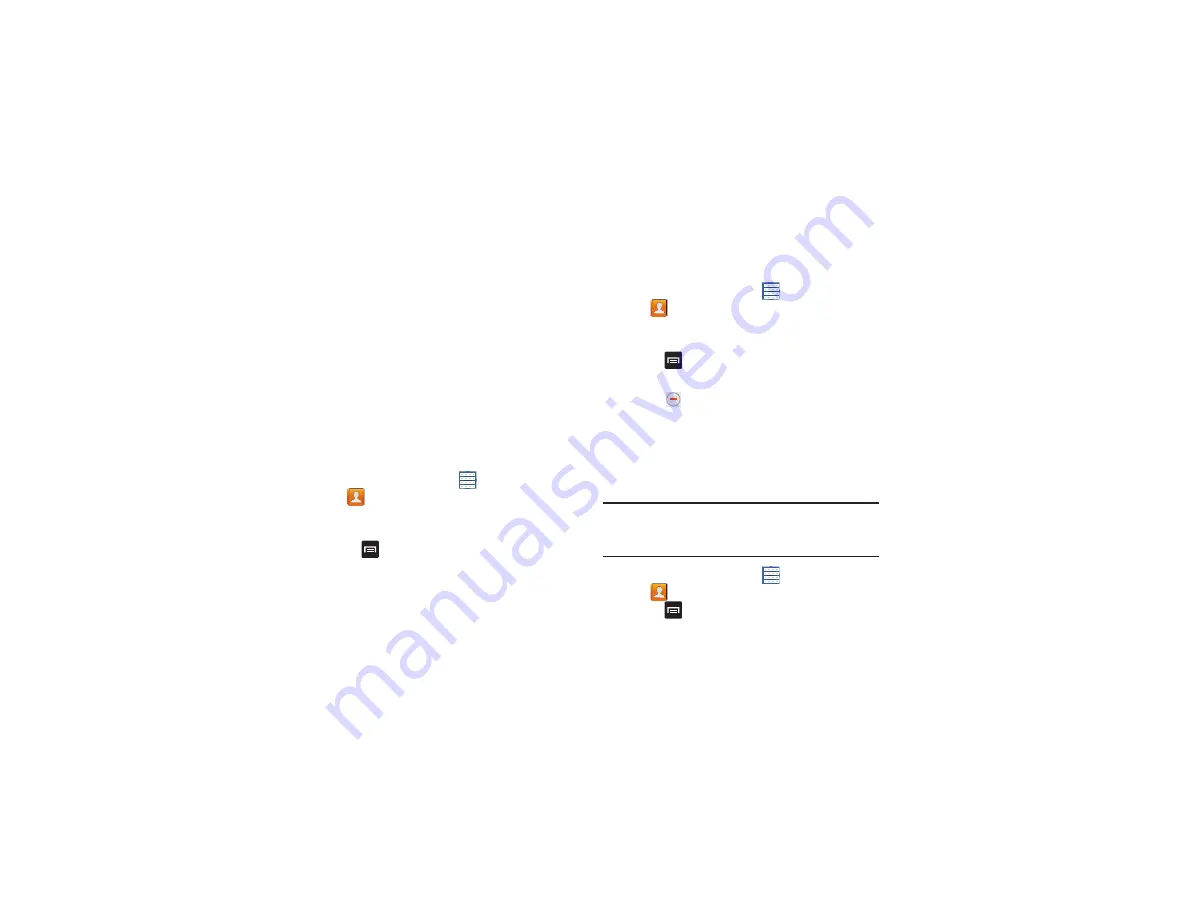
Contacts and Accounts 46
Linked Contacts
Your device can synchronize with multiple accounts,
including Google, Corporate Exchange, and other email
providers. When you synchronize contacts from these
accounts with your device, you may have multiple contacts
for one person.
Linking, or joining, imported contact records allows you to
see all the contact’s numbers and addresses together in one
contact entry. Linking also helps you keep your contacts
updated, because any changes that your contacts make to
their information in the respective accounts is automatically
updated the next time you synchronize with the account.
Joining Contacts
1.
From a Home screen, touch
Apps
➔
Contacts
.
2.
Touch a contact in the
Contacts
list to view its
information.
3.
Touch
Menu
➔
Join contact.
4.
Touch the contact you want to Join.
The joined contact’s information is displayed with the
original contact’s information.
5.
Repeat Steps 3 and 4 to join other contacts.
Separating Contacts
1.
From a Home screen, touch
Apps
➔
Contacts
.
2.
Touch a contact in the
Contacts
list to view its
information.
3.
Touch
Menu
➔
Separate contact.
A list of Joined contacts displays.
4.
Touch
➔
OK
to separate a joined contact.
The contact is removed from the list.
Sharing Contact Information
You can send a contact’s information by way of Bluetooth to
other Bluetooth devices or in an Email or Gmail as an
attachment.
Note:
Not all Bluetooth devices accept contacts and not all
devices support transfers of multiple contacts. Check
the target device’s documentation.
1.
From a Home screen, touch
Apps
➔
Contacts
.
2.
Touch
Menu
➔
Share namecard via
.
















































