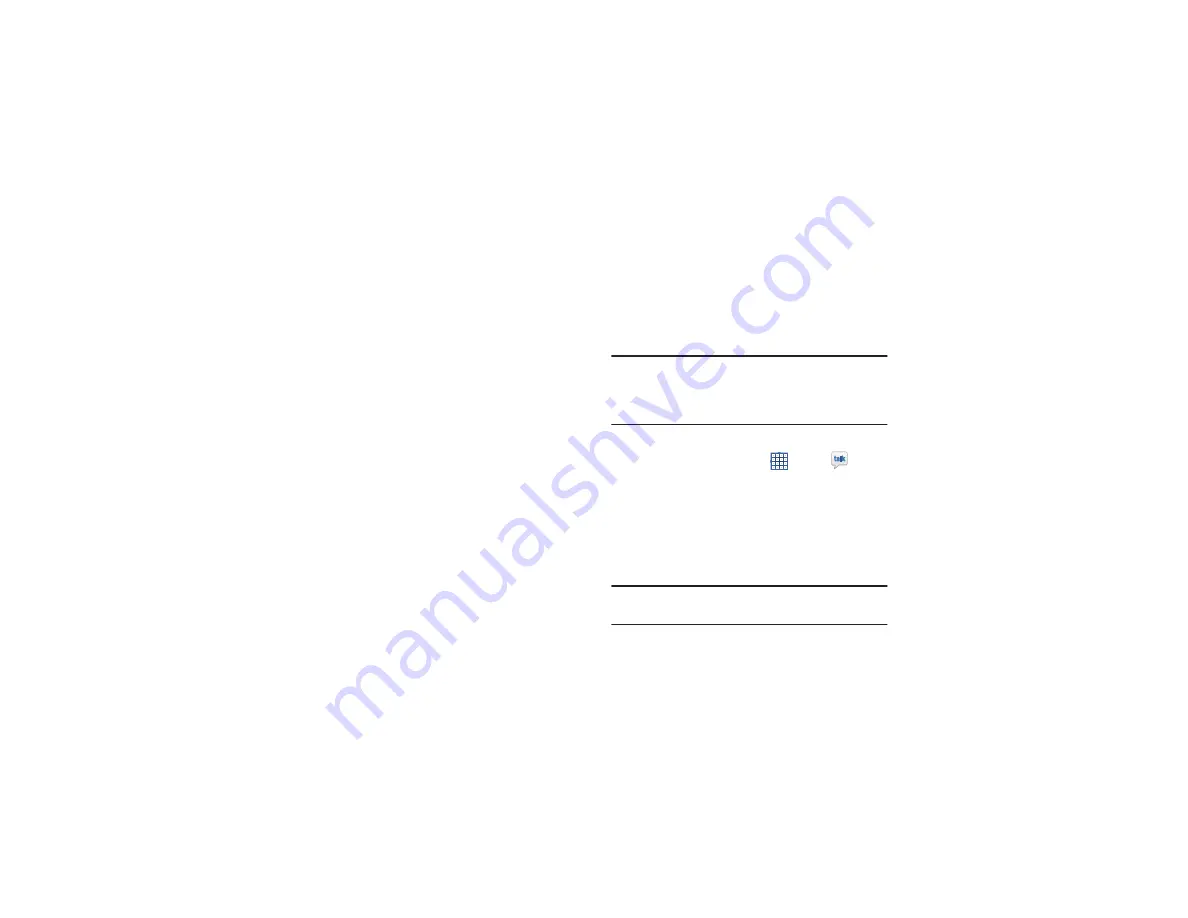
63
•
Security type
: Select the security type required by your email
service provider. Select the
SLL (Accept all certificates)
option
for your security type to accept a server certificate from your
SMTP server that is self-signed, out of date, or in some other way
not accepted by the Email application.
•
Port
: Set the Security type first to enter the typical server port
number in this field automatically. Or enter a different port
number if your email service provider requires it.
•
Require sign-in
: Check this option to enter a username and
password for your SMTP server, if your email service provider
requires that you enter them to send email.
•
User name
: Your username on the SMTP server (this may not be
the same as your username on the POP3 or IMAP server for
incoming mail). Visible only if Require sign-in is checked.
•
Password
: Your password on the SMTP server (this may not be the
same as your username on the POP3 or IMAP server for incoming mail).
Visible only if Require sign-in is checked.
Google Talk
Talk is Google’s instant messaging and audio and video chat
service. You can use it to communicate, in real time, with
other people who also use Google Talk on another Android
tablet or phone or on a computer.
Tip:
Talk requires that you have a Google account. To set up
your Google account on your device use
Accounts
settings. For more information, refer to
Open Talk and Sign In
1.
From a Home screen, touch
Apps
➔
Talk
.
If you are not signed in to a Google account, the Add a
Google Account screen displays.
2.
Touch
Existing
, if you already have a Google account,
or
New
to create a Google account.
For more information, refer to
Note:
If you have already set up your Google account, you are
automatically logged in. Just touch the account.
















































