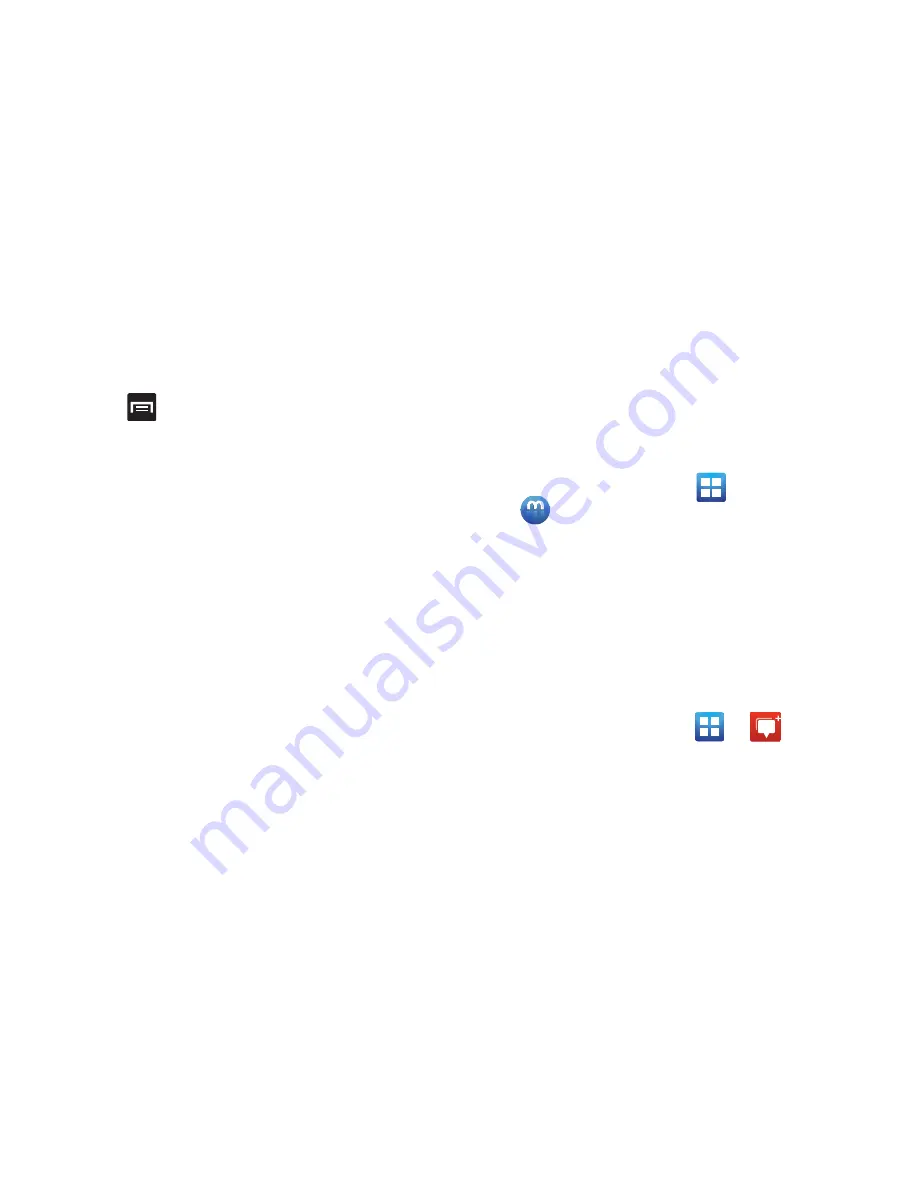
Applications and Development 200
–
Wikipedia
: displays any Wikipedia markers and info on your
map.
– or –
Press
and select one of the following options:
• Clear Map
: allows you to remove all markings and layers from
the map.
• Settings
: allows you to select the following additional options:
–
Display
: allows you to enable/disable the Zoom Buttons and
Scale Bar.
–
Cache
: allows you to set options to pre-fetch map tiles when
not using Wi-Fi and to clear the cache that holds the map tiles.
–
Location settings
: lets you access and configure the location
settings.
–
Labs
: this is a testing ground for experimental features that
aren’t ready for primetime. They may change, break or
disappear at any time. Click on a Lab to enable or disable it.
–
What’s New
: provides access to the Play Store from where you
can update the application manually.
–
About
: displays general information about Google maps such
as Version, Platform, Locale, Total data sent, Total data received,
Free memory, etc.
–
Feedback
: allows you to provide application feedback.
–
Terms, Privacy & Notices
: displays the Terms and Conditions,
Privacy Policy, o r Legal Notices information. Select the desired
information from the pop-up menu.
• Help
: provides help information.
Media Hub
From the Home screen, tap
(
Applications
)
➔
(
Media Hub
)
.
For more information, refer to
“Media Hub”
on page 173.
Messenger
Messenger allows you to bring groups of friends together into
a simple group conversation. When you get a new
conversation in Messenger, sends an update to your
phone.
1.
Sign on to your Google account. For more information,
refer to
“Creating a New Google Account”
on page 21.
2.
From the Home screen, tap
➔
(
Messenger
).
– or –
From the application, select
Messenger
.
For more information, refer to
“Messenger”
on page 151.
















































