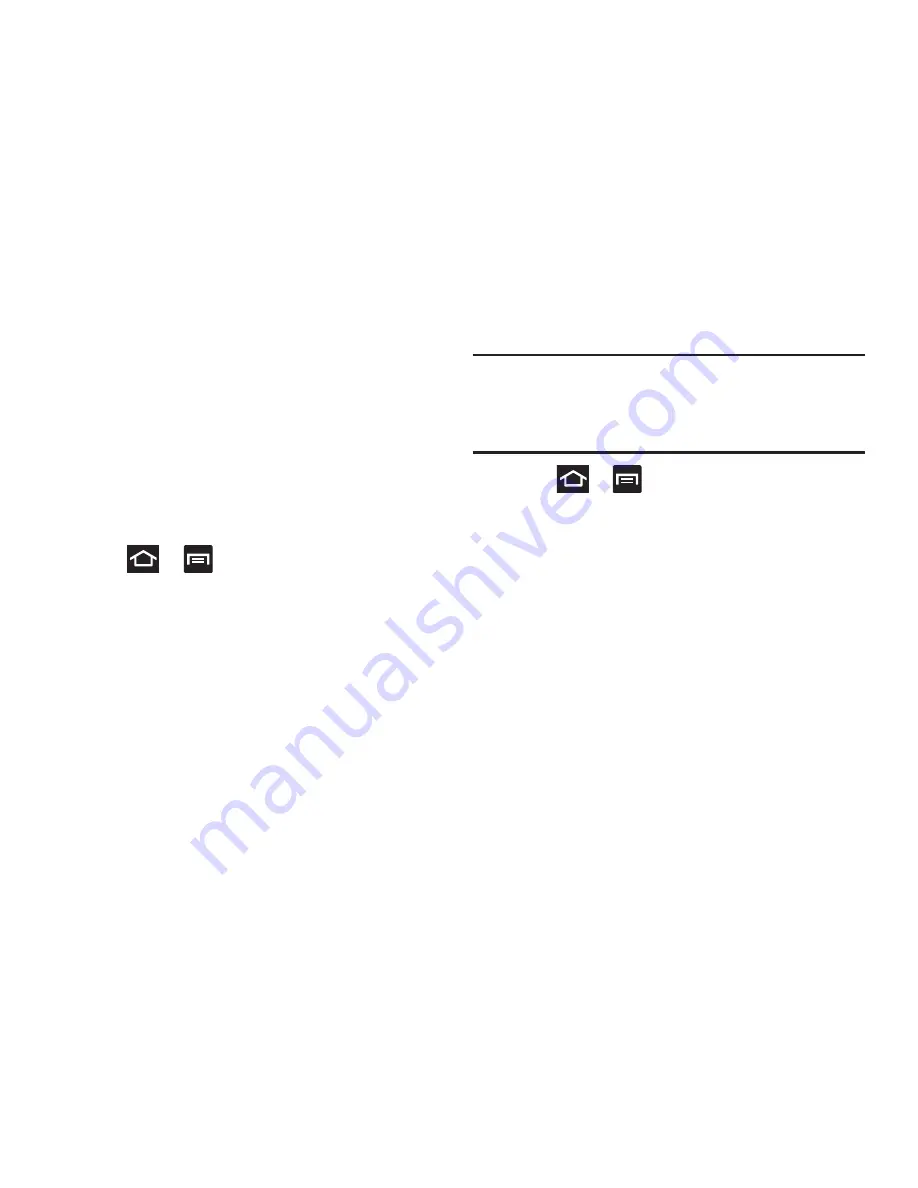
Changing Your Settings 256
Wi-Fi Calling
You can configure your device to make and receive calls over
an active Wi-Fi connection. Wi-Fi Calling is an excellent
solution for coverage issues in and around the home or
wherever cellular coverage is limited. Minutes used while
connected to the Wi-Fi network count against available rate
plan minutes. For more information, refer to
“Wi-Fi Calling”
on page 83.
1.
Ensure that the
Wi-Fi connected
icon displays on the
status bar.
2.
Press
➔
and then tap
Settings
➔
More...
.
3.
Tap the
Wi-Fi Calling
field and place a green check
mark in the adjacent field. This check mark indicates
the feature is active.
Wi-Fi Calling Settings
Important!
A new ISIM card must be installed within the
device prior to using this feature. Wi-Fi must first
be active and communicating prior to launching
Wi-Fi Calling.
1.
Press
➔
and then tap
Settings
➔
More...
➔
Wi-Fi Calling Settings
.
2.
Tap
Connection Preferences
and select a preference for
use of the Wi-Fi Calling feature:
• Wi-Fi Preferred
: Wi-Fi network is preferred over cellular
network when making calls. Calling requires you to stay in the
Wi-Fi range.
• Wi-Fi Only
: Wi-Fi network is required for making calls. Calling
requires you to stay in the Wi-Fi range.
• Cellular Preferred
: The cellular network is preferred over a
Wi-Fi network when making calls.
3.
Tap
OK
to save the setting.
















































