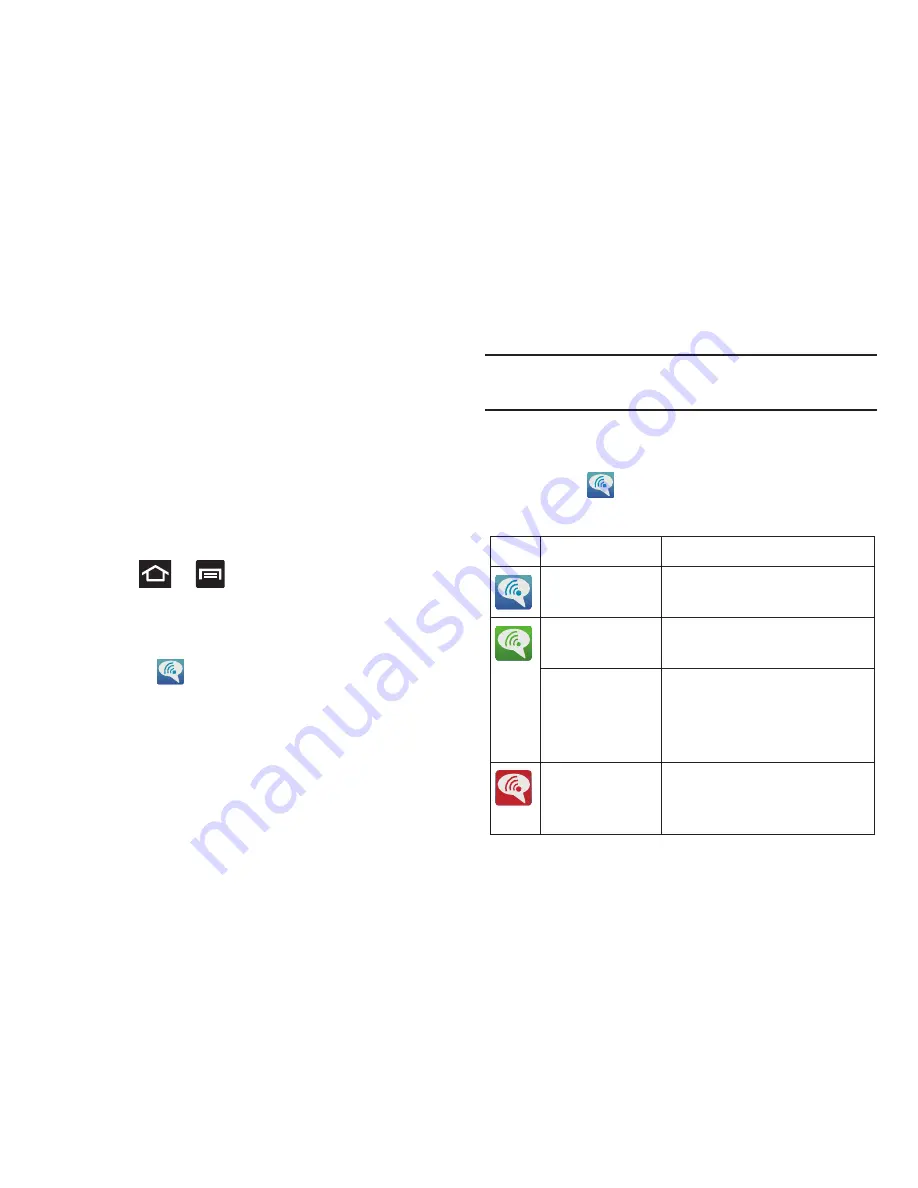
85
5.
Tap
Connection Preferences
and select a preference for
use of the Wi-Fi Calling feature:
• Wi-Fi Preferred
: Wi-Fi network is preferred over cellular
network when making calls. Calling requires you to stay in the
Wi-Fi range.
• Wi-Fi Only
: Wi-Fi network is required for making calls. Calling
requires you to stay in the Wi-Fi range.
• Cellular Preferred
: The cellular network is preferred over a
Wi-Fi network when making calls.
6.
Tap
OK
to save the setting.
7.
Press
➔
and then tap
Settings
➔
More...
8.
Tap
Wi-Fi Calling
to toggle off the feature, then tap it
again to reactivate the feature and re-register your
device with the T-Mobile Network.
9.
Confirm
(
Wi-Fi Calling Ready
) displays in the
Status Bar.
Launching Wi-Fi Calling
Note:
Verify you are currently connected to a Wireless Access
Point.
1.
Ensure that the
Wi-Fi connected
icon displays on the
status bar.
2.
Confirm
(
Wi-Fi Calling Ready
) displays in the
Status Bar.
When
Action
Then
Displays on the
screen status bar.
You are connected to the T-Mobile
network and can make Wi-Fi calls.
Displays on the
screen status bar.
The Wi-Fi calling feature is active
and in use within an active call.
Does not display
on the screen
status bar.
You are charged normal calling
rate minutes. For more
information, refer to
“Activating
Wi-Fi Calling”
on page 84.
Displays on the
screen status bar.
There is an error in the use or 911
registration of the Wi-Fi Calling
feature.
















































