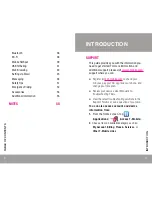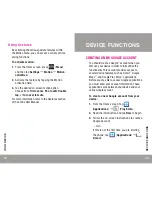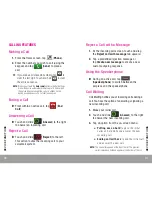1
TABLE OF CONTENTS
INTRODUCTION 3
Support 3
Service 4
YOUR DEVICE
5
Front and Back Features
5
Side Features
6
S Pen
7
Battery Installation/Removal
10
Turning Your Device On or Off
18
Locking and Unlocking Your Device
19
Extending Your Battery Life
19
Home Screen
21
DEVICE FUNCTIONS
25
Creating a New Google Account
25
Signing into Your Google Account
26
Voicemail 27
Visual Voicemail
28
Calling Features
30
Contacts 33
TABLE OF CONTENTS
Summary of Contents for Galaxy Note
Page 30: ...58 NOTES...