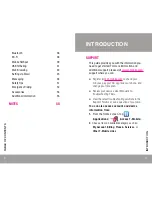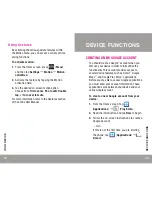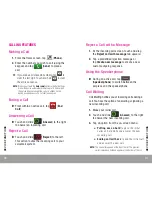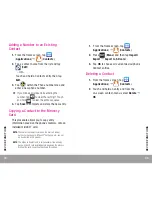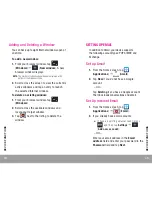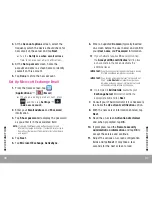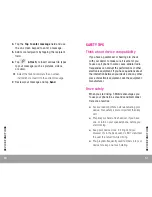21
Y
OUR DEVICE
Y
OUR DEVICE
20
●
Do not wait until your battery is completely
depleted before charging your device. Repeating
this process of a complete discharge and
recharge can over time reduce the storage
capacity of any battery.
●
Turn off Automatic application sync.
●
Use the Power Control Widget to deactivate
hardware functions such as Wi-Fi, Bluetooth,
GPS, Synchronization, or LCD brightness setting.
●
Check the Battery use screen to review what
features or functions have been consuming your
battery resources.
●
Check the Running Services and close any
unnecessary applications.
●
Use the Task manager feature to end/shutdown
background applications that are still running.
These minimized applications can, over time,
cause your device to “slow down”.
●
Animated wallpapers use processing power,
memory, and more power. Change your Live
Wallpaper to a non-animated Wallpaper gallery or
Gallery image.
HOME SCREEN
Swipe your fingers left or right to view the entire
Home screen. You can customize the screen with
widgets and shortcuts to your favorite applications.
Status Bar
The Status bar appears at the top of your Home
screen. Icons indicating your device’s status and
new notification alerts appear on the Status bar.
1
2
3
1. STATUS BAR
2. STATUS AREA
3. NOTIFICATIONS AREA
Summary of Contents for Galaxy Note
Page 30: ...58 NOTES...