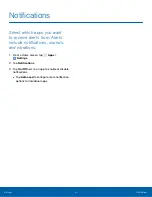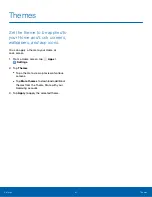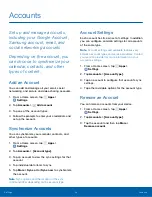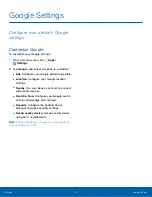87
Lock Screen and Security
Settings
Unknown Sources
Enable installation of non-Google Play applications.
1. From a Home screen, tap
Apps
>
Settings
.
2. Tap
Lock screen and security
>
Unknown sources
to enable this option.
Warning
: Enabling installation of third-party
applications can cause your device and personal data
to be more vulnerable to attacks by unknown sources.
Secure Startup
Require a numeric PIN or password each time you
power on your device.
1. From a Home screen, tap
Apps
>
Settings
.
2. Tap
Lock screen and security
>
Secure startup
and follow the prompts.
Encrypt SD Card
Require a numeric PIN or password to decrypt your
SD card (not included) when you first access it after
powering on your device.
1. From a Home screen, tap
Apps
>
Settings
.
2. Tap
Lock screen and security
>
Encrypt SD
card
.
3. Tap
Encrypt SD card
and follow the prompts to
encrypt all data on your memory card.
Other Security Settings
SIM Card Lock
Require both your SIM card PIN and your ordinary
screen lock type when unlocking the device.
1. From a Home screen, tap
Apps
>
Settings
.
2. Tap
Lock screen and security
>
Other security
settings
>
Set up SIM card lock
and follow the
prompts.
3. Tap
Lock SIM card
to enable the feature.
4. Tap
Change SIM card PIN
to create a new PIN.
View Passwords
Display password characters briefly as you type
them.
1. From a Home screen, tap
Apps
>
Settings
.
2. Tap
Lock screen and security
>
Other security
settings
>
Make passwords visible
to turn the
feature on.
Security Update Service
Automatically receive security updates.
1. From a Home screen, tap
Apps
>
Settings
.
2. Tap
Lock screen and security
>
Other security
settings
for the following Security update
service options:
•
Security policy updates
: Automatically or
manually check for security policy updates.
-
Automatic updates can also be limited to
only when your device is connected to a
Wi-Fi network.
•
Send security reports
: Use Wi-Fi to send
security reports to Samsung for threat
analysis.