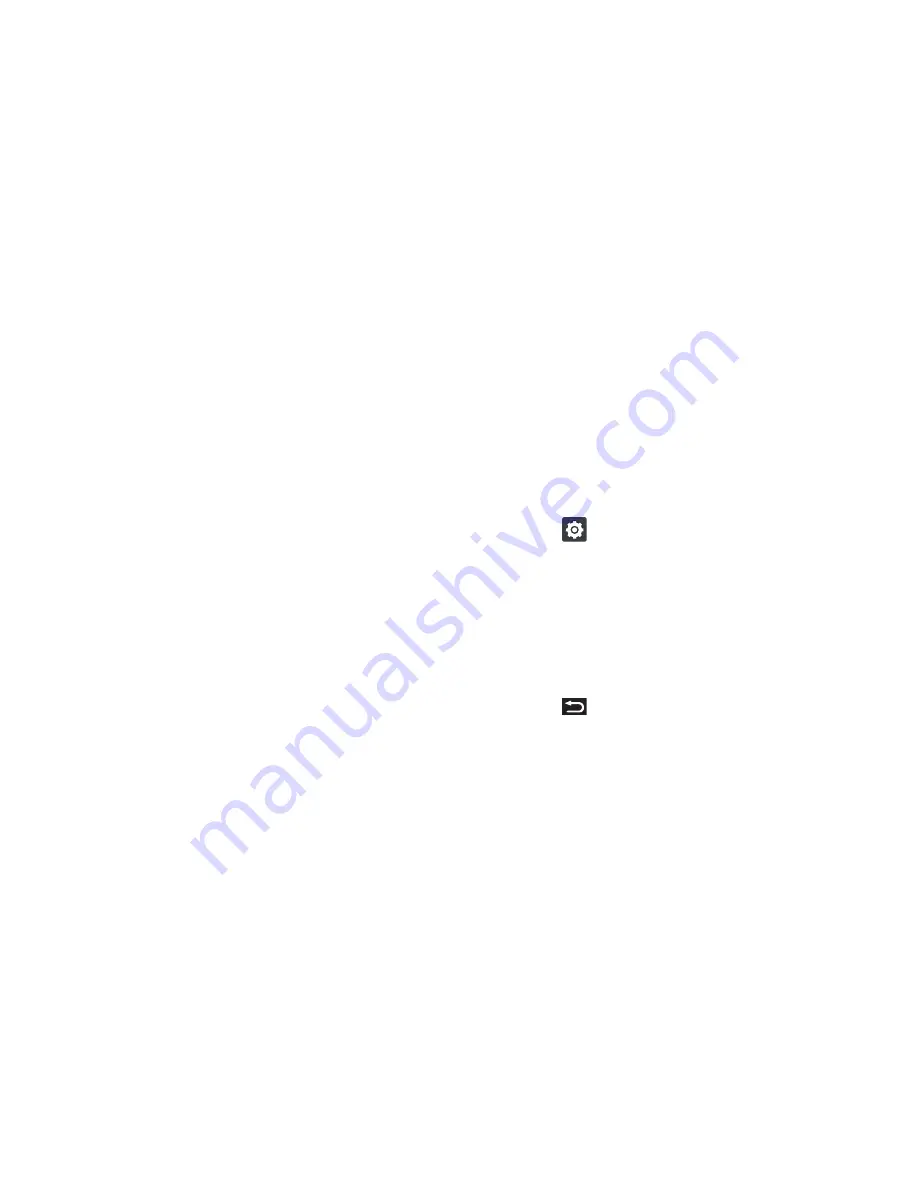
Entering Text 43
Handwriting Tips
•
For uppercase letters, write the letter larger than the lowercase
letters.
•
Write a dash (horizontal line) to add a space.
•
To write numbers and symbols with Handwriting box 1, write
numbers in the lower left area and symbols in the lower right
area. For Handwriting box 2, touch the Text Input Mode key.
Handwriting Box Key
The keys are similar for both handwriting pads.
•
Delete
: Touch to delete letters or touch and hold to delete
multiple letters.
•
Line Return
: Start a new line of text.
•
Language
/
Space
: Touch to add a space. If you have more than
one language defined, touch and hold this key, then drag across
the pop-up to change the language.
•
Keypad Settings
: Display the keypad settings. For more
information, refer to
“Handwriting Settings”
on page 43.
•
Text Input Mode
: For Handwriting box 2, the current mode is
displayed in the lower left corner of the handwriting area. Touch
the Text Input Mode key to activate alphabetic (
ABC
), numeric
(
123
), or symbols (
?#+
) mode.
Handwriting Settings
To change the Handwriting settings:
1.
Touch
(Settings)
,
then touch
Handwriting settings
.
The following settings can be changed:
• Recognition time
: Set the time it takes for your tablet to
recognize what you write. Choose from 0.1, 0.3, 0.5, 1, or 2
seconds.
• About
: View information on the handwriting tool manufacturer
and view Gesture Methods for Space, Enter, and Back Space.
2.
Touch
(Back)
repeatedly to return to your
message.
















































