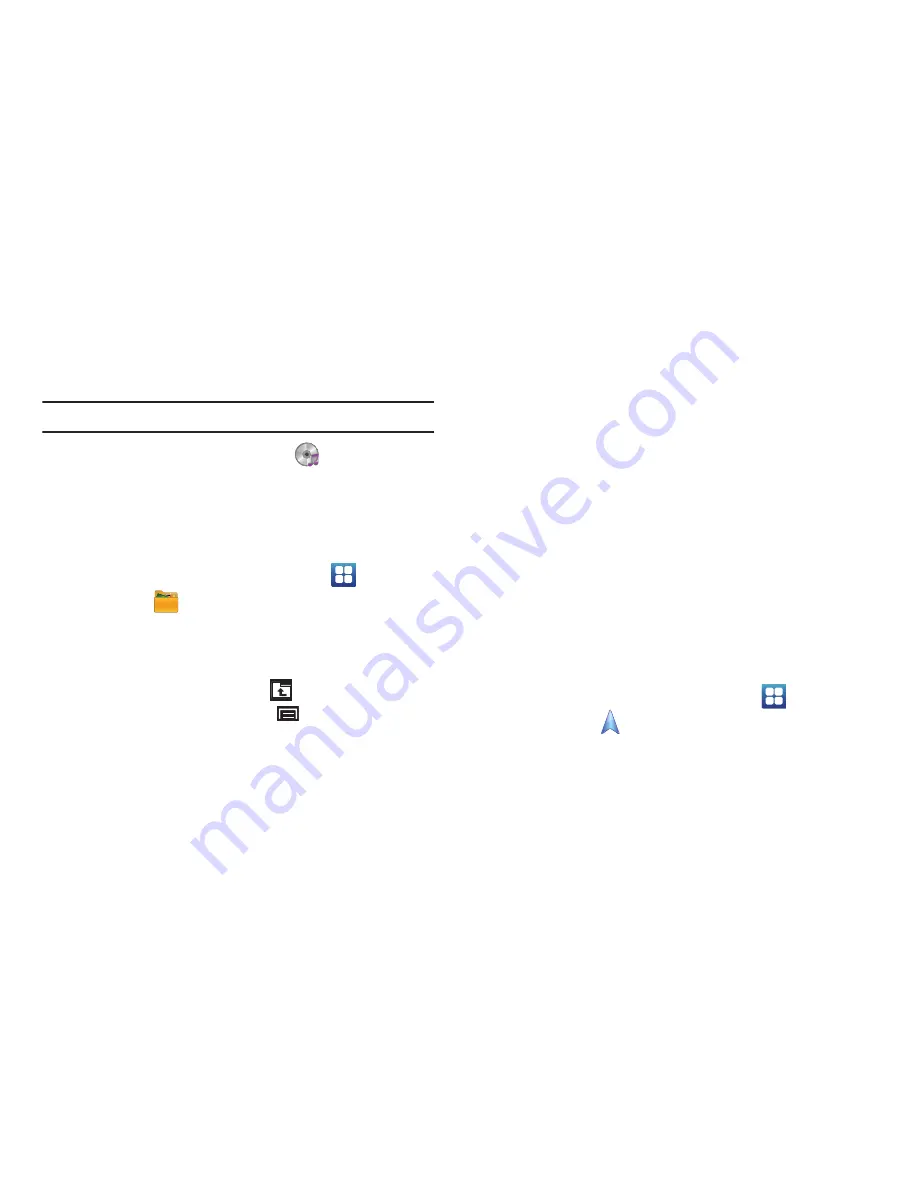
Applications and Widgets 97
Music
Play music files from an installed memory card. For more
information, refer to
“Music Player”
on page 67.
Tip:
By default, Music appears as a Primary Shortcut on Home screens.
䊳
From a Home screen, touch
Music
.
My Files
Find, view, and manage folders and files stored on an installed
memory card. If the file is associated with an application on your
device, you can launch the file in the application.
1.
From a Home screen, touch
Applications
➔
My files
.
2.
Touch a folder and scroll down or up until you locate a file.
3.
Touch a file to launch it in the associated application, if the
file is associated with an application.
4.
While browsing files, touch
Up
to go to a higher
directory or touch the
Menu Key
for these options:
• Share:
Touch
AllShare
,
Bluetooth
,
Picasa
,
,
Gmail
, or
YouTube
, select files, and touch
OK
to send the selected files.
• Create folder
: Create a new folder for storing files.
• Delete
: Select one or more files or folders to delete.
• View by
: Select how you want to view your files. Options are:
List
,
List and details
, or
Thumbnail
.
• List by
: Select how you want to list your files. Options are:
Time
,
Type
,
Name
, or
Size
.
• More
: Select from these additional options:
–
Move
: Move files or folders to a new location.
–
Copy
: Copy files or folders to a new location.
–
Rename
: Select and rename files or folders.
–
Bluetooth visibility
: Enable or disable Bluetooth visibility of files.
–
Settings
: Use this option to enable or disable
Show hidden files
and
Show file extension
. Also, touch
Set Home directory
to set or
create a home directory.
Navigation
Use Google Navigation to find a destination and get walking or
driving directions. For more information, refer to
“Navigation”
on
page 63.
䊳
From a Home screen, touch
Applications
➔
Navigation
.
















































