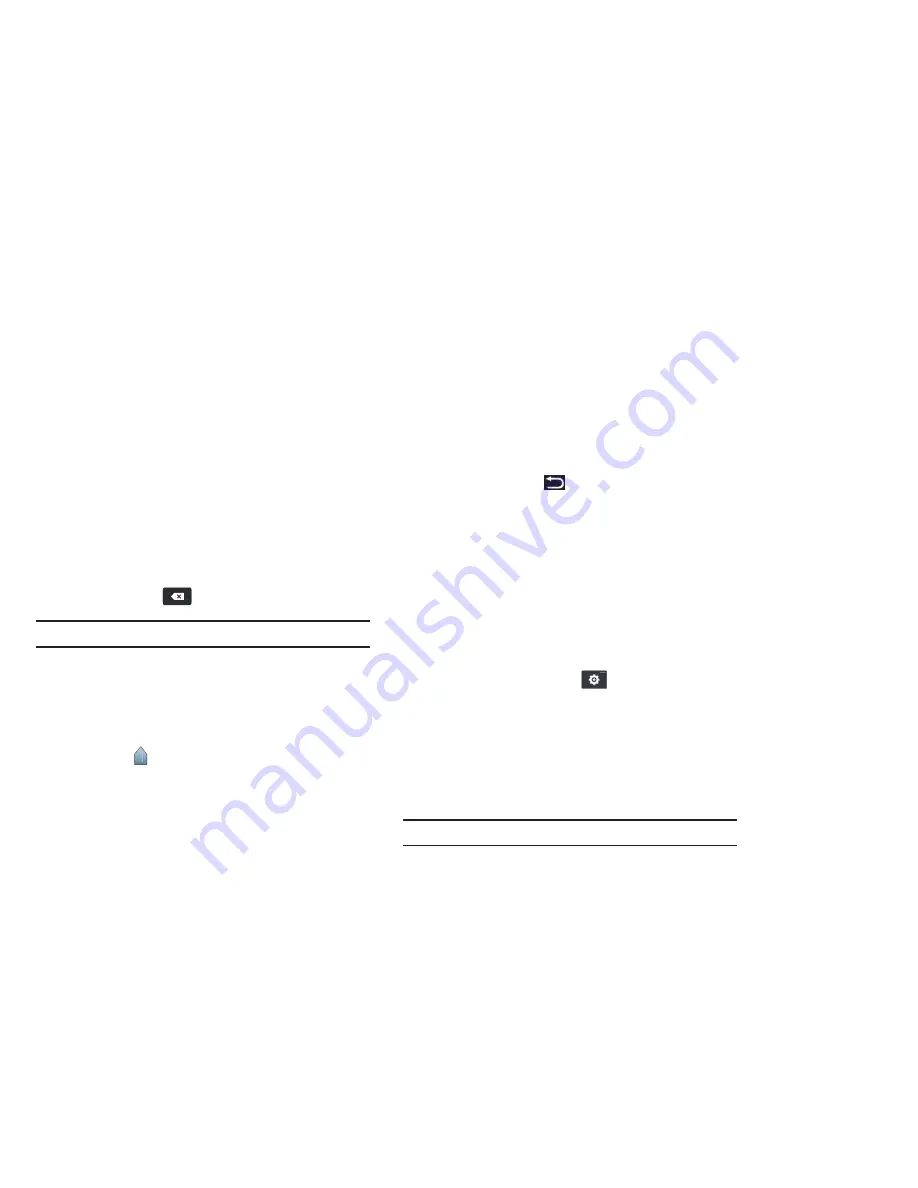
Entering Text 35
4.
On the pop-up, touch
Copy
to copy the selected text,
Cut
to
copy and remove the selected text, or
Paste
to replace the
selected text with text previously saved to the clipboard.
– or –
Enter text by typing or speaking to replace the selection
with what you type.
– or –
Touch the
Delete
key to delete the selected text.
Tip:
Touch on another area of the screen to unselect the text.
Pasting Text
To paste previously copied text:
1.
Touch the text at the point you want to paste the copied
text.
The
Cursor
displays at the point you touched.
2.
Touch and hold the
Cursor
and touch
Paste
in the pop-up.
Closing the Keyboard
To close the keyboard:
䊳
Touch the
Back Key
.
Using the Handwriting Feature
You can enter text simply by using your finger to handwrite letters
on your screen.
1.
From a screen where you can enter text, activate the
keypad by touching a text input field on the screen.
2.
If necessary, change to the Samsung keypad. For more
information, refer to
“Changing the Input Method”
on
page 29.
3.
If necessary, touch
Settings
➔
Portrait keypad types
,
then
Handwriting box 1
or
Handwriting box 2
.
Handwriting box 1 has four handwriting areas, two for
characters (
a
), one for numbers (
1
), and one for symbols
and special characters (
?
).
Handwriting box 2 has one handwriting area.
Note:
Handwriting box 2 and Handwriting box 2 only display in portrait mode.
















































