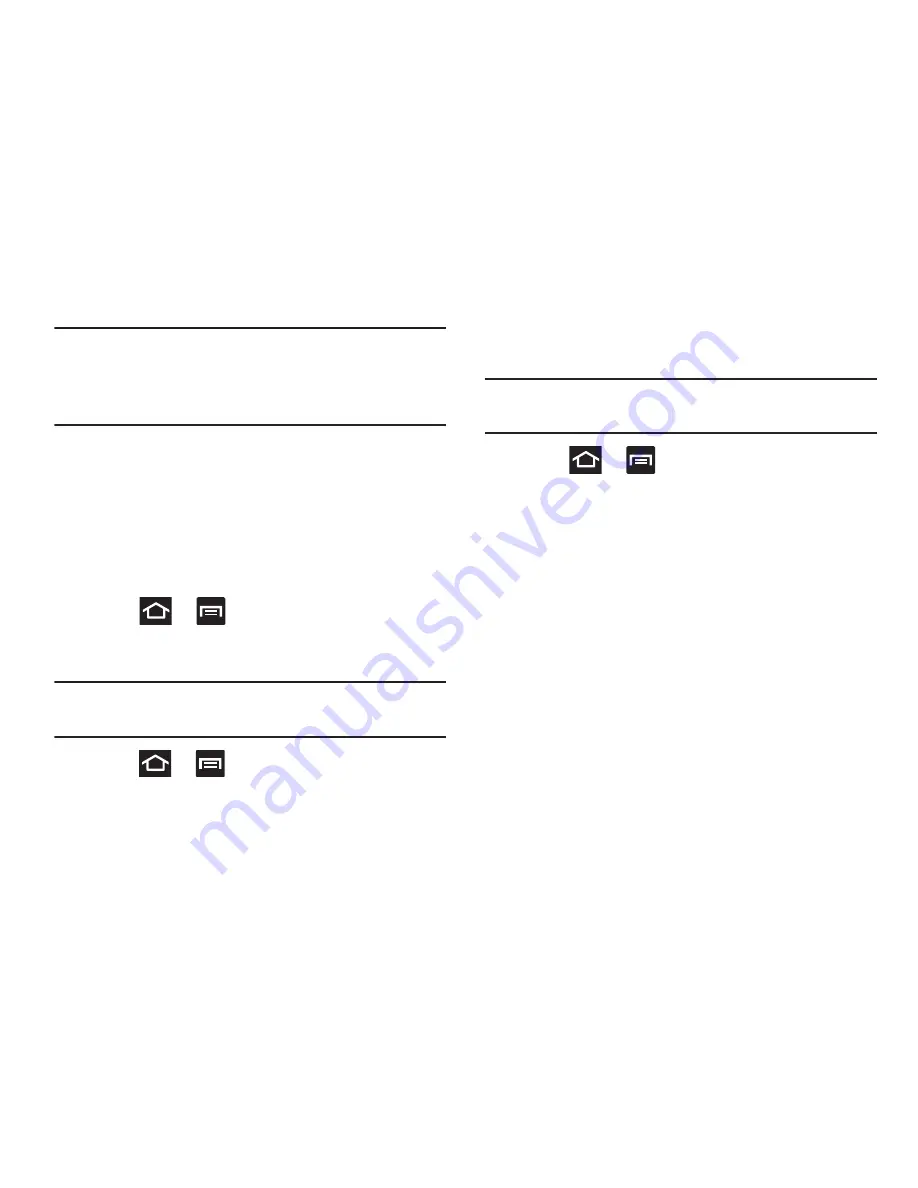
253
Warning!
Because the device can be configured with system
software not provided by or supported by Google or
any other company, end-users operate these devices
at their own risk.
This menu allows you to manage installed applications. You
can view and control currently running services, or use the
device for application development.
You can also view the amount of memory or resources used
as well as the remaining memory and resources for each of
the applications on your phone and clear the data, cache, or
defaults.
Press
➔
and then tap
Settings
➔
Applications
➔
All
.
Clearing Application Cache and Data
Important!
You must have downloaded applications installed
to use this feature.
1.
Press
➔
and then tap
Settings
➔
Applications
.
2.
Tap an application in which to clear the cache or data.
3.
Tap
Force stop, Clear data
, or
Clear cache
.
Uninstalling Third-party Applications
Important!
You must have downloaded applications installed
to use this feature.
1.
Press
➔
and then tap
Settings
➔
Applications
.
2.
Tap the
Downloaded
tab and select your desired
application.
3.
Tap
Uninstall
(from within the top area of the
Application info page).
4.
At the prompt, tap
OK
to uninstall the application.
5.
Select a reason for uninstalling the application, then
tap
OK
.
Moving Third-party Applications to your SD Card
Your device’s built in memory is augmented by using a
microSD card to store additional data. When the device’s
built-in memory capacity is reached, it can be possible to
move some applications over to the internal microSD card.
















































