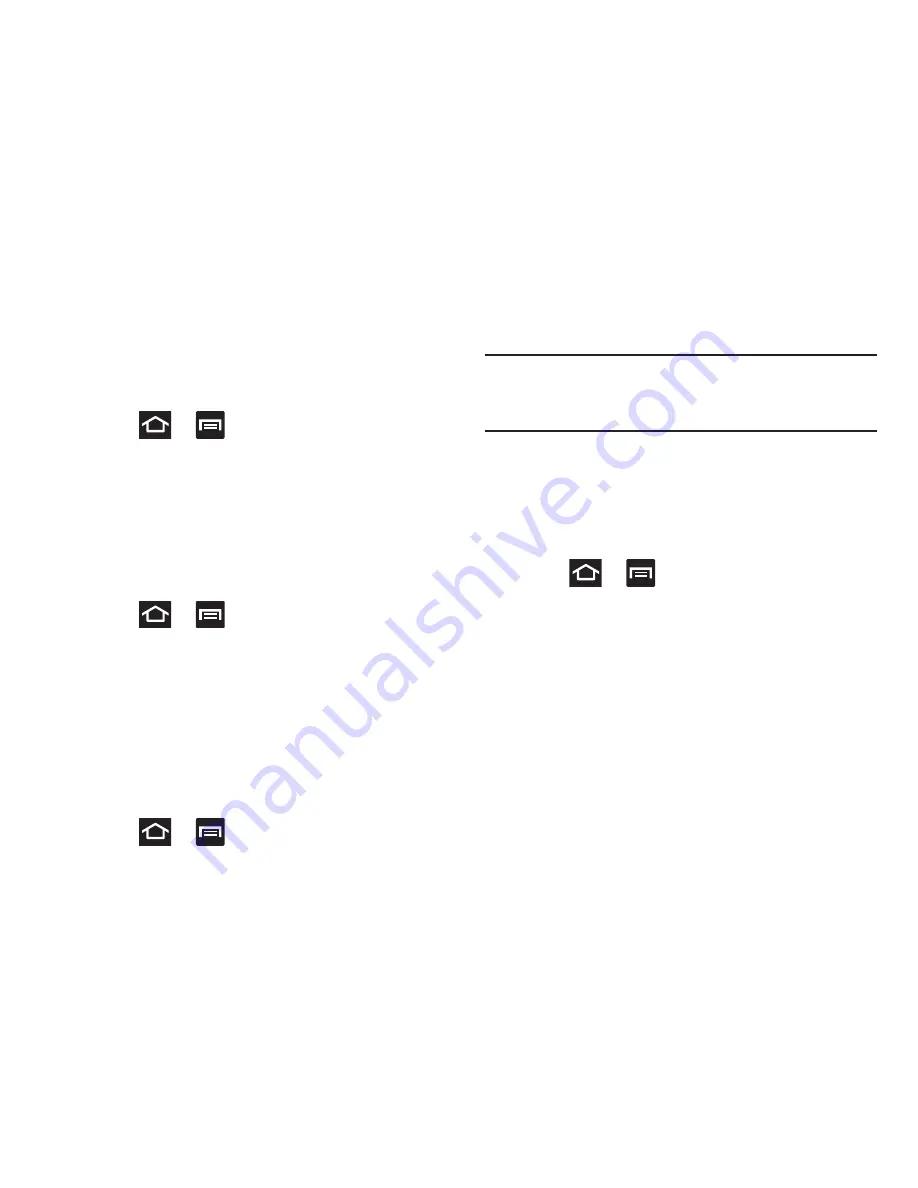
261
Password Settings
When you create a phone password you can also configure
the phone to display the password as you type it instead of
using an asterisk (*).
1.
Press
➔
and then tap
Settings
➔
Security
.
2.
Tap
Make passwords visible
to activate this feature.
Device Administration
Activating this feature allows Google to administrate your
phone in a way similar to IT security settings on a corporate
PC. This would be beneficial in the case that your phone was
lost or stolen. The phone could be “deactivated” or
“restricted” (through administration) from a remote location.
1.
Press
➔
and then tap
Settings
➔
Security
.
2.
Tap
Device administrators
to begin configuring this
setting.
3.
Select an administrator device and follow the prompts.
Unknown Sources
Before you can download a web application you must enable
the Unknown sources feature (enables downloading).
Developers can use this option to install non-Play Store
applications.
1.
Press
➔
and then tap
Settings
➔
Security
.
2.
Tap
Unknown sources
to active this feature.
Note:
If you are notified that you can not download a Play
Store application because it comes from an “Unknown
source”, enabling this option corrects this issue.
Credential Storage
This option allows certain applications to access secure
certificates and other credentials. Certificates and
credentials can be installed to the SD card and password
protected.
1.
Press
➔
and then tap
Settings
➔
Security
.
2.
Tap
Trusted credentials
to display only trusted CA
certificates. A check mark displayed next to the feature
indicates secure credentials.
3.
Tap
Install from device storage
to install encrypted
certificates from the USB Storage location.
4.
Tap
Set password
to set or change the credential
storage password.
5.
Tap
Clear credentials
to clear the device (SD card or
phone memory) of all certificate contents and reset the
credentials password.
















































