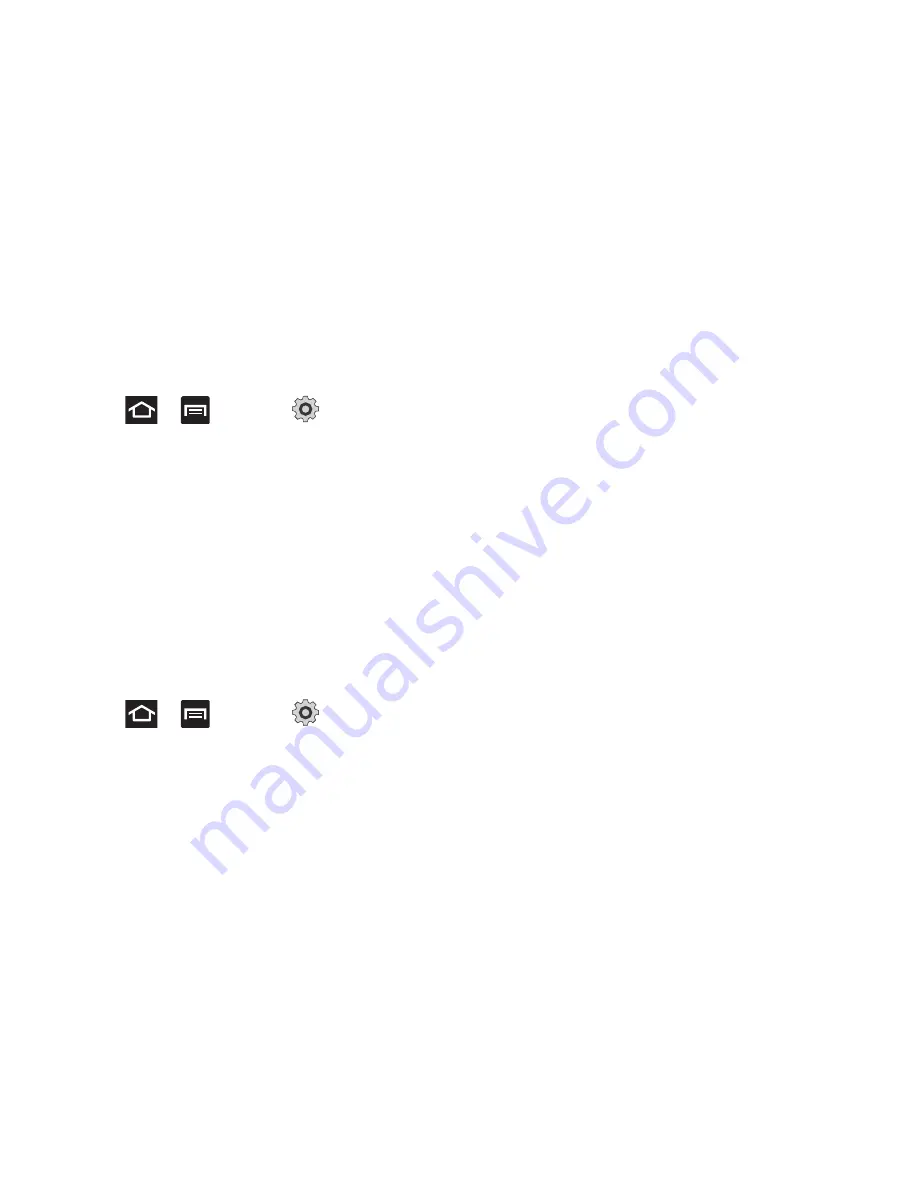
Changing Your Settings 191
Voice Input and Output Settings
Configuring Voice Recognition
This feature allows the phone to correctly recognize verbal input.
1.
Press
and then tap
(
Settings
)
Voice input and output
.
2.
Tap
Voice Recognition
and tap to select a recognition
engine (
Samsung powered by Vlingo
or
).
3.
Tap
Voice recognition settings
and configure the
available options to select an input language, block
offensive words, etc. (options depend on the chosen
recognition engine).
Configuring Text-to-speech
This feature allows the phone to provide a verbal readout of
on-screen text such as messages and incoming caller information
using a text-to-speech (TTS) synthesis engine.
1.
Press
and then tap
(
Settings
)
Voice input and output
Text-to-speech settings
.
2.
Configure the available options to alter the settings
associated with this feature:
• Listen to an example
: plays a short example of what the text-to-
speech feature sounds like on your device when activated.
• Driving mode
: incoming calls and new notifications are
automatically read out loud.
• Driving mode settings
: selects those applications that will use
TTS while driving mode is activated. Choose from: Incoming call,
Message, New emails, New voicemail, Alarm, Schedule, or
Unlock screen.
• Always use my settings
: accepts an override of application
settings with personal configurations for this text-to-speech
settings screen. If enabled, your device defaults to using the text-
to-speech feature.
• Default engine
: sets the speech synthesis engine that will be
used for the spoken text. Choices include:
Samsung TTS
and
Pico TTS
.
• Install voice data
: allows the installation of necessary data
required for voice synthesis.
• Speech rate
: adjusts the rate at which on-screen text is spoken by
the device. Choose from:
Very slow
,
Slow
,
Normal
,
Fast
, and
Very fast
.
• Language
: assigns the language used for verbal readout. The
available selection depends on the chosen synthesis engine.
• Samsung TTS
: configures the Samsung TTS setting for voice
effects and displays a list of installed languages.
• Pico TTS
: displays the pico TTS installed languages.
















































