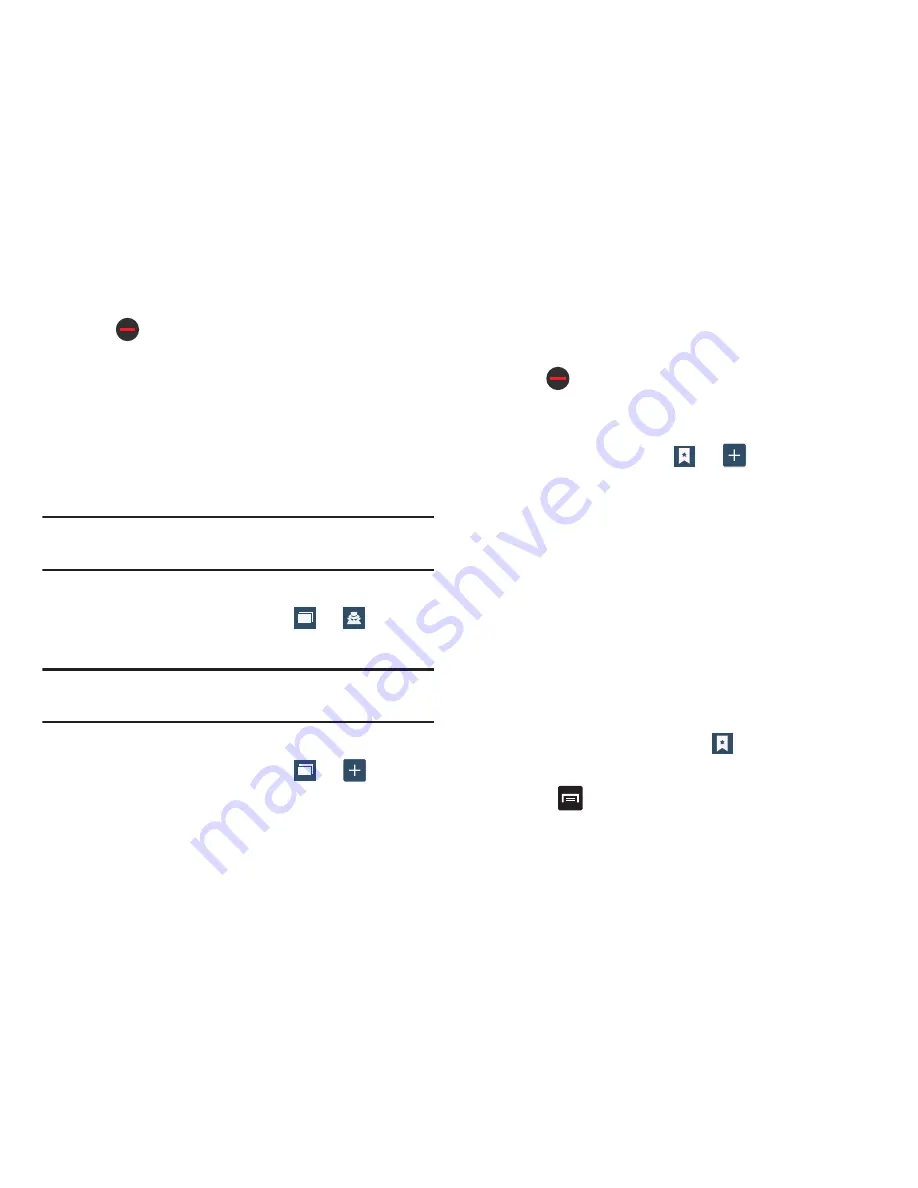
Connections 143
4.
Tap
at the top right corner of the web page
thumbnail to delete the window.
Going Incognito
The incognito feature allows you to view Internet sites
outside of the normal browsing. Pages viewed in this
incognito window won’t appear within your browser history
or search history, and no traces (such as cookies) are left on
your device.
Note:
Any downloaded files will be preserved and will stay on your
device after you exit the incognito mode.
To add a new incognito window:
1.
From your browser window, tap
➔
.
2.
A new browser window displays.
Note:
The incognito icon appears in the upper-left of the new
browser window while you are in this mode.
To exit from the incognito window:
1.
From your browser window, tap
➔
(
New
window
).
2.
Scroll across the available windows and locate the
incognito window.
3.
Tap
next to the incognito listing to delete this
window.
Adding Bookmarks
1.
From any webpage, tap
➔
Add bookmark
.
2.
Use the on-screen keypad to enter the name of the
bookmark, the URL address, and the Folder.
3.
Tap
Save
.
4. Saved to bookmarks
will appear at the bottom of the
page.
Using Bookmarks
While navigating a website, you can bookmark a site to
quickly and easily access it at a future time. The URLs
(website addresses) of the bookmarked sites are displayed in
the Bookmarks page. From the Bookmarks page you can
also view your Most visited websites and view your History.
1.
From the Home webpage, tap
.
The Bookmarks page is displayed.
2.
Press
to display the following options:
2
2
















































