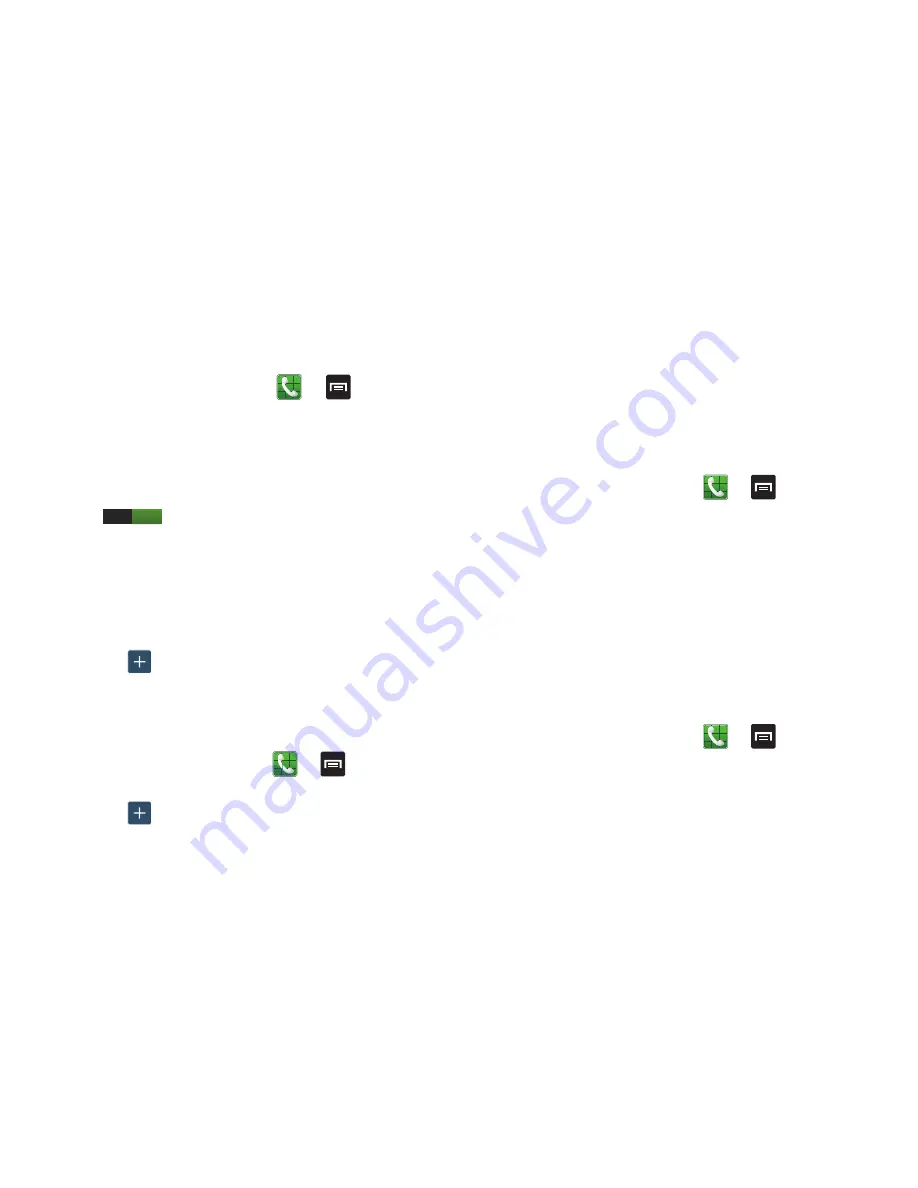
56
Call Settings
To access the Call settings menu:
From the Home screen, tap
➔
➔
Call
settings
.
Call rejection
1.
From the Call settings screen, tap
Call rejection
.
2.
Tap the
OFF / ON
icon to turn Auto reject mode on
.
3.
Tap
Auto reject mode
and tap one of the following
options:
• All numbers
: to reject all calls.
• Auto reject numbers
: to reject all calls in your Reject list.
4.
Tap
Auto reject list
.
5.
Tap
to manually add numbers to the Reject list.
6.
Tap
Unknown
, to create a checkmark and automatically
reject all calls that are not in your Contacts list.
Set reject messages
1.
From the Home screen, tap
➔
➔
Call settings
➔
Set reject messages
.
2.
Tap
to manually add a reject message.
– or –
Tap one of the pre-written messages to be displayed
when you want the call to be rejected. You can edit the
message if desired.
3.
Tap
Save
to save the reject message.
Ringtones and keypad tones
1.
From the Home screen, tap
➔
➔
Call settings
➔
Ringtones and keypad tones
.
2.
Tap
Device ringtone
, select a ringtone, and tap
OK
.
3.
Tap
Device vibration
, select a vibration type, and tap
OK
.
4.
Tap
Vibrate when ringing
to create a checkmark if you
want your phone to vibrate when a call is incoming.
5.
Tap
Keytones
to create a checkmark if you want tones
to play when the keypad is pressed.
Call alert
1.
From the Home screen, tap
➔
➔
Call settings
➔
Call alert
.
2.
Tap
Call vibrations
to enable your phone to vibrate
when the called party answers the phone.
ON
















































