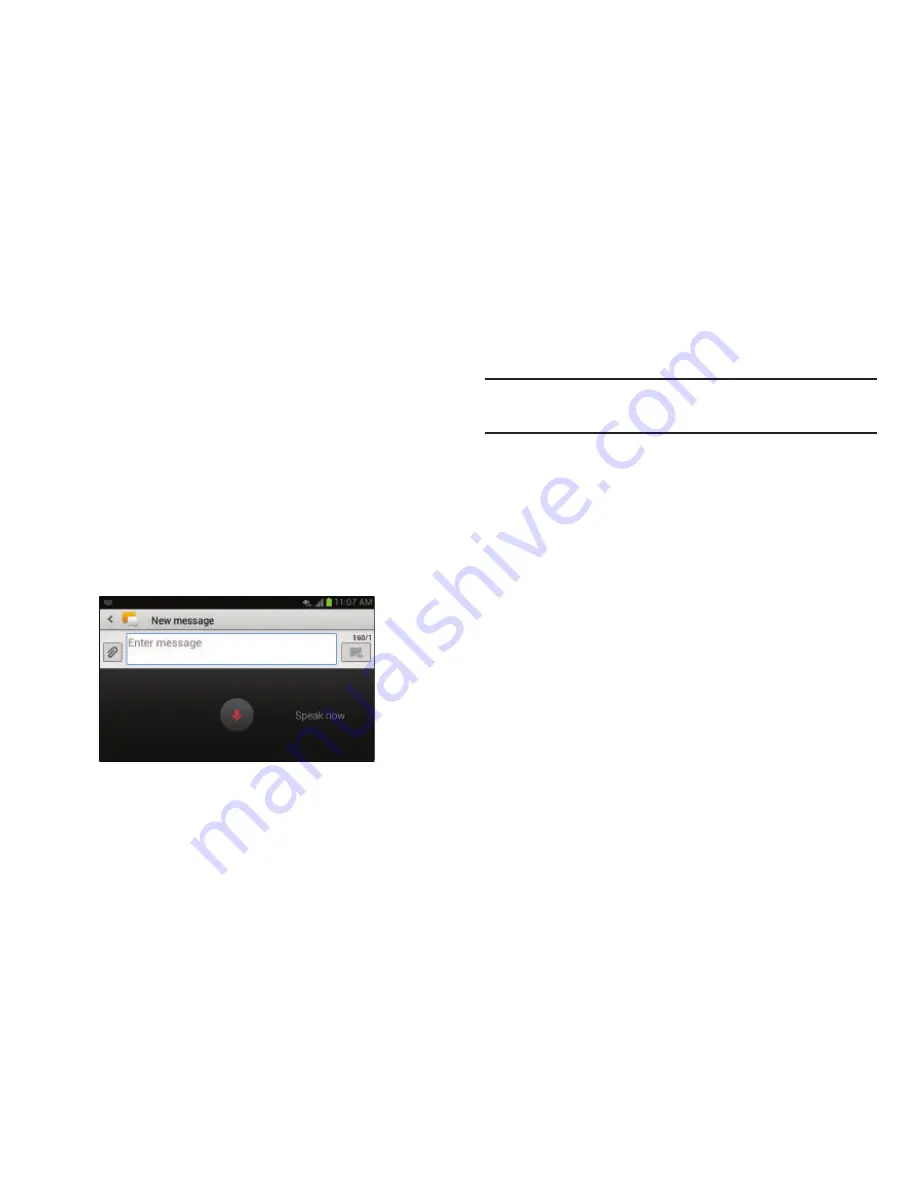
64
Samsung Keyboard Settings
For information on how you can configure your Samsung
keyboard settings, see
“Samsung Keyboard settings”
on
page 128.
Using the Google Voice Typing Feature
You can use your voice to enter text using the Google Voice
typing feature.
1.
From the keypad, touch the top of the screen and drag
it down to display your notification panel.
2.
Tap
Choose input method
.
3.
Tap
Google voice typing
.
4.
At the
Listening
prompt, speak into the device’s
microphone and watch your text being entered on-
screen.If the text is incorrect, tap the
DELETE
box.
5.
The text is displayed in the message as you are
speaking.
Note:
The feature works best when you break your message
down into smaller segments.
Entering Text Using Swype
Swype™ is a text input method that allows you to enter a
word by sliding your finger or stylus from letter to letter,
lifting your finger between words. Swype uses error
correcting algorithms and a language model to predict the
next word. Swype also includes a tapping predictive text
system.
The following example shows how to enter the word “This”.
Put your finger down on the “T”, and without lifting, glide it
to the “h”, then to the “i” then over to the “s”.
















































