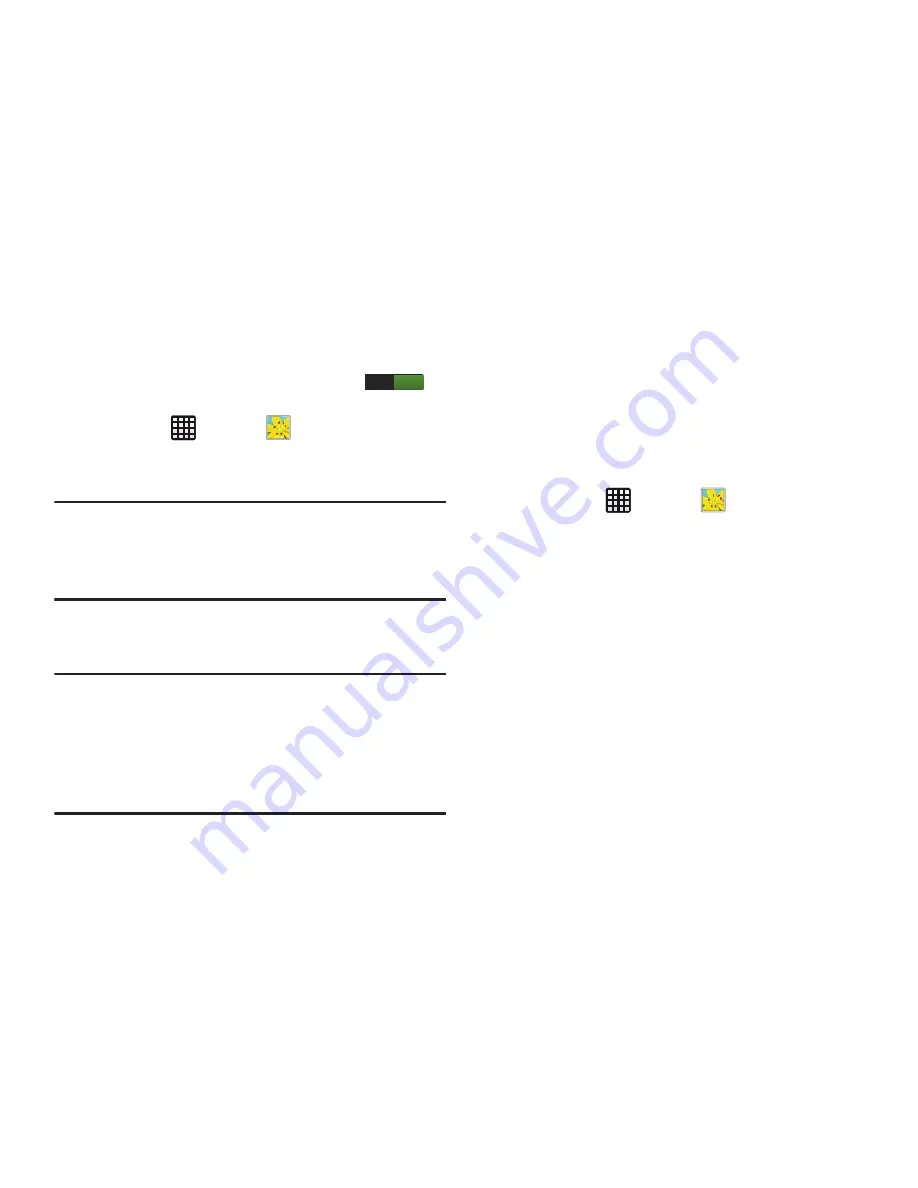
88
3.
Tap
S Beam
and make sure the feature is turned on.
4.
If not already active, in a single motion touch and slide
the
S Beam
slider to the right to turn it on
.
5.
On the source device (containing the desired image or
video), tap
➔
Gallery
.
6.
Locate and tap the selected image to open it in the
preview window.
Important!
Neither device should be in Lock mode or
displaying the Lock screen. They must both be
active and unlocked. It is recommended that the
target device be on the Home screen.
7.
Place the two active NFC-enabled devices back to back
to begin.
Note:
If the
Touch to beam
screen does not appear on the
source device:
- Pull them apart
- Verify the image is visible in the preview window on
the source device (providing the file)
- Place them together again
8.
From the
Touch to beam
screen, tap the reduced image
preview to begin the transfer.
9.
When prompted, separate the two devices. After a few
seconds (depending on file size) the recipient with then
see the transferred file displayed on their screen.
To share multiple pictures via S Beam:
1.
On the source device (containing the desired image or
video), ttap
➔
Gallery
.
2.
Locate the selected folder.
3.
Touch and hold the first image and place a checkmark
on it and all desired images.
4.
Place the two active NFC-enabled devices back to back
to begin.
5.
From the
Touch to beam
screen, tap the reduced image
preview to begin the transfer.
When prompted, separate the two devices.
ON
















































