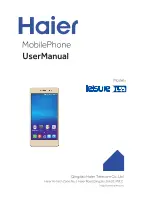61
2C. Settings
Application Manager
You can download and install applications from the
Play Store or other sources, or create applications
using the Android SDK and install them on your phone.
Use Applications manager to view memory or
resources, as well as view memory and resources used
for applications and processes. You can also clear the
data, cache, or defaults.
1.
Press
and
tap
> Settings > Application
manager
.
2.
Tap the
Downloaded
,
On SD card,
Running
, or
All
tab to display applications. The graph at the
bottom of the screen displays resource usage for
the apps on the tab.
3.
Tap an application to view information including
memory usage, default settings, and permissions.
While viewing an app, you can use other options:
䡲
Tap an application to clear the cache or data then
tap
Force stop
,
Clear data
, or
Clear cache
.
䡲
Press
MENU > Sort by size
or
Sort by name
to
switch the order of the lists displayed.
Uninstalling Downloaded Applications
You can uninstall apps you downloaded and installed.
Pre-loaded apps cannot be uninstalled.
1.
Press
and tap
> Settings > Application
manager
.
2.
Tap the
Downloaded
tab and select the application
to uninstall.
3.
Tap
Uninstall
.
4.
Tap
OK
at the prompt to uninstall the application.
Boost SPH-D710_MR2_JB_.book Page 61 Monday, March 25, 2013 5:34 PM
Summary of Contents for galaxy S II
Page 1: ...Online User Guide Boost SPH D710_MR2_JB_ book Page a Monday March 25 2013 5 34 PM...
Page 16: ...Section 1 Boost SPH D710_MR2_JB_ book Page 1 Monday March 25 2013 5 34 PM...
Page 22: ...Section 2 Boost SPH D710_MR2_JB_ book Page 7 Monday March 25 2013 5 34 PM...
Page 149: ...Section 3 Boost SPH D710_MR2_JB_ book Page 134 Monday March 25 2013 5 34 PM...
Page 184: ...Section 4 Boost SPH D710_MR2_JB_ book Page 169 Monday March 25 2013 5 34 PM...