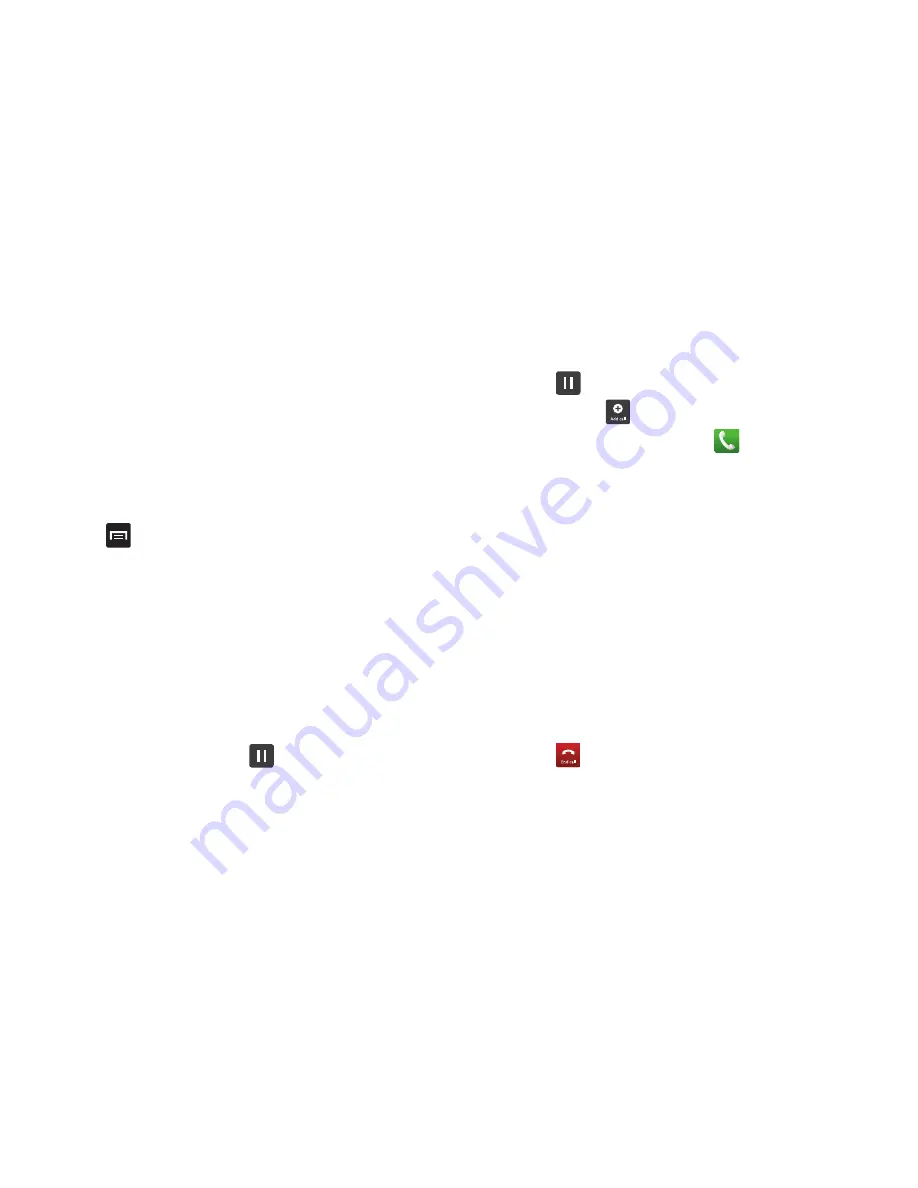
47
•
Mute/Unmute
turn the onboard microphone either on or off.
–
Tap
Mute
during a call to mute the microphone. A green line will
appear under the Mute button.
–
Tap
Mute
again to unmute the microphone. The green line will turn
grey when Mute is not activated.
•
Headset
connects to a Bluetooth headset.
–
Tap
Headset
during a call to activate a Bluetooth headset. A green line
will appear under the Headset button.
–
Tap
Headset
again to de-activate the Bluetooth headset. The green line
will turn grey when the Headset is not activated.
•
Press
for more options:
–
Contacts
: allows you to go to your Contact list.
–
Memo
: allows you to jot down a memo during a call.
–
Noise Reduction On/Off
: allows you to turn on the Noise Reduction
feature when you are in a noisy area. Turn it Off when not needed to
conserve battery power.
Placing a Call on Hold
You can place the current call on hold at any point during a
conversation. You can also make another call while you have a
call in progress if your network supports this service.
1.
While on a call, tap
Hold
. This action places the
current caller on hold (which is displayed on-screen as a
greyed-out box).
2.
You can later reactivate this call by tapping
Resume
.
To make a new call while you have a call in progress
1.
Tap .
2.
Tap
Add call
to display the dialer.
3.
Enter the new number and tap
.
Once connected, the active call will appear in a green box
and the call on hold will appear in a gray box.
Switching Between Calls
When you have an active call and a call on hold, you may switch
between the two calls, changing the one on hold to active and
placing the other on hold.
1.
Tap
Swap
.
The current call (caller #2) is placed on hold and the
previous call on hold (caller #1) is then reactivated so that
you can continue conversing with that person. The active
call will appear in a green box.
2.
Tap
to end the currently active call.
















































