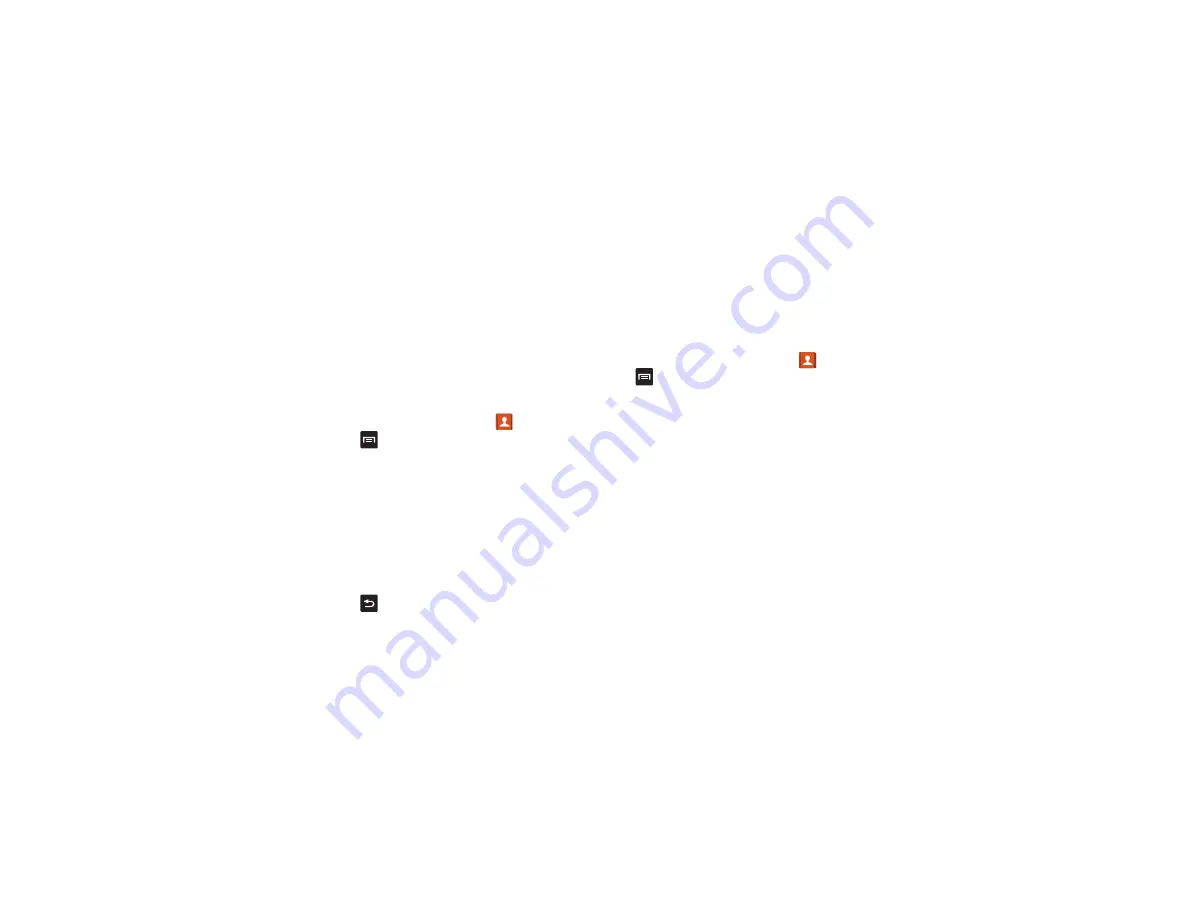
Contacts and Your Address Book 65
4.
To change the default contact, tap the radio button next
to another entry that you want to be the default. The
radio button will turn green, then tap
Done
.
Synchronizing Accounts
From the Accounts menu you decide if you want applications
to synchronize, send, and receive data at any given time, or if
you want the applications to synchronize automatically. After
determining how you want the accounts to synchronize,
indicate which account to synchronize with your Contacts list.
1.
From the Home screen, tap
Contacts
.
2.
Press
then tap
Accounts
.
If you have previously added any accounts, the Sync
settings prompt is displayed with your current accounts
listed.
3.
Tap an account that you would like to synchronize.
4.
At the Sync settings screen, tap the options that you
would like to synchronize for that account.
5.
Tap Sync now to synchronize the account.
The account is synchronized.
6.
Press
to return to the Contacts list.
Address Book Options
You can access Address Book options while at the main
Address Book page or while in the details page for a specific
entry.
Options in Address Book
1.
From the Home screen, tap
Contacts
then press
.
2.
The following options are displayed:
• Delete:
allows you to delete 1 or more of your contacts.
• Import/Export
: allows you to move contacts to or from your
memory card, USB storage or SIM card. You can also send a
namecard via Bluetooth, ChatON, Email, Gmail, Messaging,
or Wi-Fi Direct.
• Merge accounts
: merge with Google or Merge with
Samsung.
• Accounts
: allows you to add and manage your Samsung,
ChatON, Google, LDAP (Lightweight Directory Access
Protocol), and Microsoft Exchange ActiveSync accounts. Tap
Add account and then follow the on-screen instructions.
Summary of Contents for Galaxy S4 SGH-I337M
Page 12: ...vi ...
Page 200: ...188 ...
















































