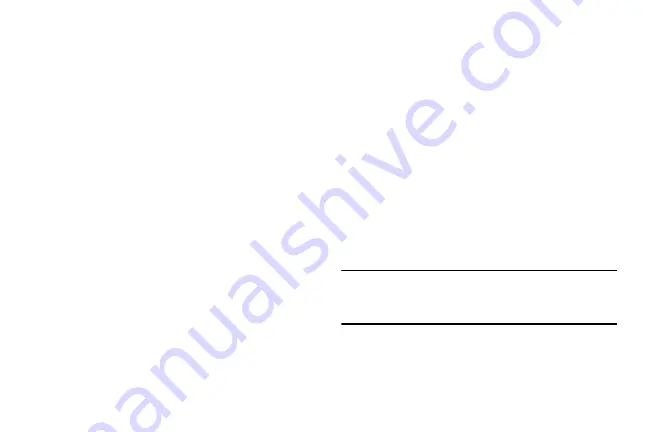
DRAFT
250
4.
Touch and drag the far right ends of the Red or Orange
horizontal lines to manually adjust both the Warning
and Maximum data limits.
5.
Touch and drag the bottom grey vertical lines to adjust
the time frames.
6.
Tap the
Data usage cycle
button and select either the
current cycle or define your own by selecting
Change
cycle
.
7.
Press
and then select from the available on-
screen options:
• Data roaming
allows you to connect to your service provider’s
partner networks and access data services when you are out of
your service providers area of coverage. For more information,
• Restrict background data
prevents background data usage.
This can help prevent over usage of your data minutes.
• Auto sync data
allows the device to automatically sync
information and updates with your various services.
• Show Wi-Fi usage
activates an additional Wi-Fi tab that shows
you your Wi-Fi data usage.
• Mobile hotspots
allows you to select available Wi-Fi networks
that can service as mobile hotspots. Place a check mark on
those entries you wish to use.
More Networks
This tab displays additional wireless and network
information.
From the Home screen, press
and then tap
Settings
➔
(
Connections
tab)
➔
More
networks
.
Airplane Mode
This mode allows you to use many of your device’s features,
such as Camera, Games, and more, when you are in an
airplane or in any other area where making or receiving calls
or data is prohibited.
Important!
When your device is in Airplane mode, it cannot
send or receive any calls or access online
information or applications.
1.
From the main
Settings
page, tap
Connections
tab
➔
More networks
.
















































