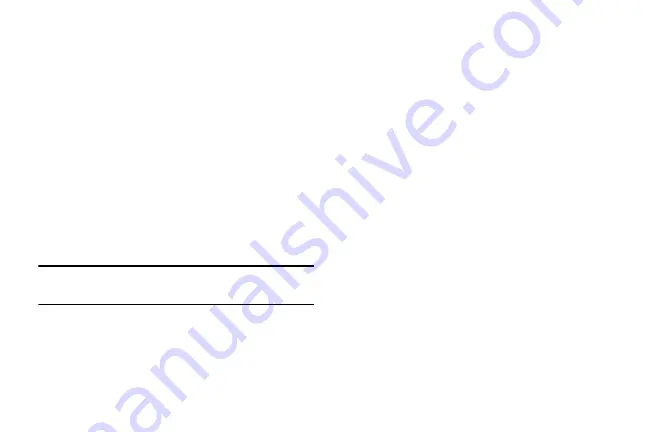
DRAFT
Internal Use Only
64
Adjusting Noise Reduction
During a call it may be necessary to adjust the noise
reduction feature. Activating this feature can improve the
quality of your conversation by reducing ambient noise.
1.
Tap
(
Noise reduction off
) to toggle the status
and activate the feature.
2.
Tap
(
Noise reduction on
) to toggle the status
and deactivate the feature.
Personalizing the Call Sound Setting
During a call it may be necessary to adjust the sound of the
incoming call by selecting an audio equalizer setting for the
current call.
1.
Tap
(
Personalize call sound
).
2.
Confirm the option is enabled
.
Note:
If prompted to enable the feature via the Call settings
menu, go to
Call settings
➔
Personalize call sound
.
3.
Select an available option.
Choose from: Adapt Sound, Soft sound, Clear sound,
and Off.
Placing a Call on Hold
You can place the current call on hold whenever you want. If
your network supports this service, you can also make
another call while a call is in progress.
To place a call on hold:
1.
Tap
Hold
to place the current call on hold.
2.
Tap
Unhold
to activate the call that is on hold.
To make a new call while a call is in progress:
1.
Enter the new phone number that you wish to dial or
look it up in Call history.
2.
Once connected, tap
Add call
to dial the second call.
3.
Dial the new phone number and tap
.
To switch between the two calls:
Tap
Swap
.
The previous In call number turns gray and displays
On hold. The new active call displays a green
background behind the number.
















































