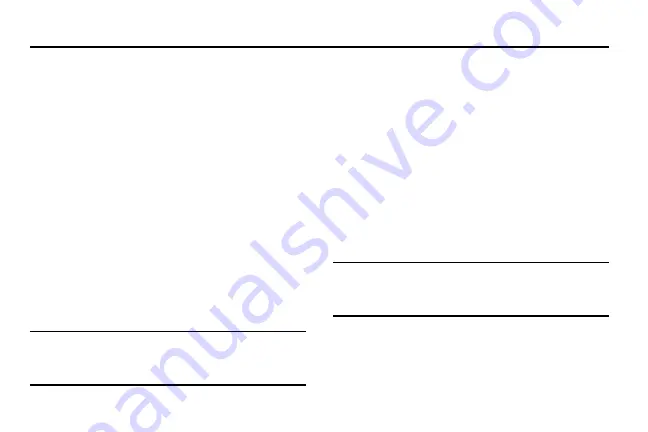
DRAFT
Internal Use Only
Contacts 83
Section 5: Contacts
This section explains how to use and manage your Contacts
List. You can save phone numbers to your phone’s memory.
Accounts
From the Accounts menu you decide if you want applications
to synchronize, send, and receive data at any given time, or if
you want the applications to synchronize automatically. After
determining how you want the accounts to synchronize,
indicate which account to synchronize with your Contacts
list.
1.
Sign in to your Google account.
2.
From the Home screen, press
and then tap
Settings
➔
(
Accounts
tab) and then navigate
to the
My accounts
area.
– or –
From the main
Settings
page, tap
Accounts
tab and
then navigate to the
My accounts
area.
Note:
The Accounts area lists those accounts that have been
added to the device and provides an
Add account
button
to quickly and easily add new ones.
Contacts List
Creating a Contact
The default storage location for saving phone numbers to
your Contacts List is your device’s built-in memory.
If existing Google and Corporate email accounts have been
synchronized to your phone, these will be made available to
your device during the creation of new entries. These new
Contacts entries can be assigned or saved to synced
accounts such as Phone, SIM, Google, or Corporate.
Your device automatically sorts the Contacts entries
alphabetically. You can create either a
Device
,
SIM
,
Samsung
account
,
, or
Microsoft Exchange ActiveSync
contact.
Important!
The Google and Microsoft Exchange ActiveSync
account types are only visible after creating an
email account of those types on your phone.
•
Device
contacts are stored locally on the device.
















































